Is your analytics traffic suddenly doubled? You might have analytics installed too many times on your site. This doc will show you how to detect if you have Google Analytics installed multiple times on your site, so your numbers aren’t messed up in Google Analytics.
Step 1: In your Google Chrome Browser, Install GA Debugger by Google.
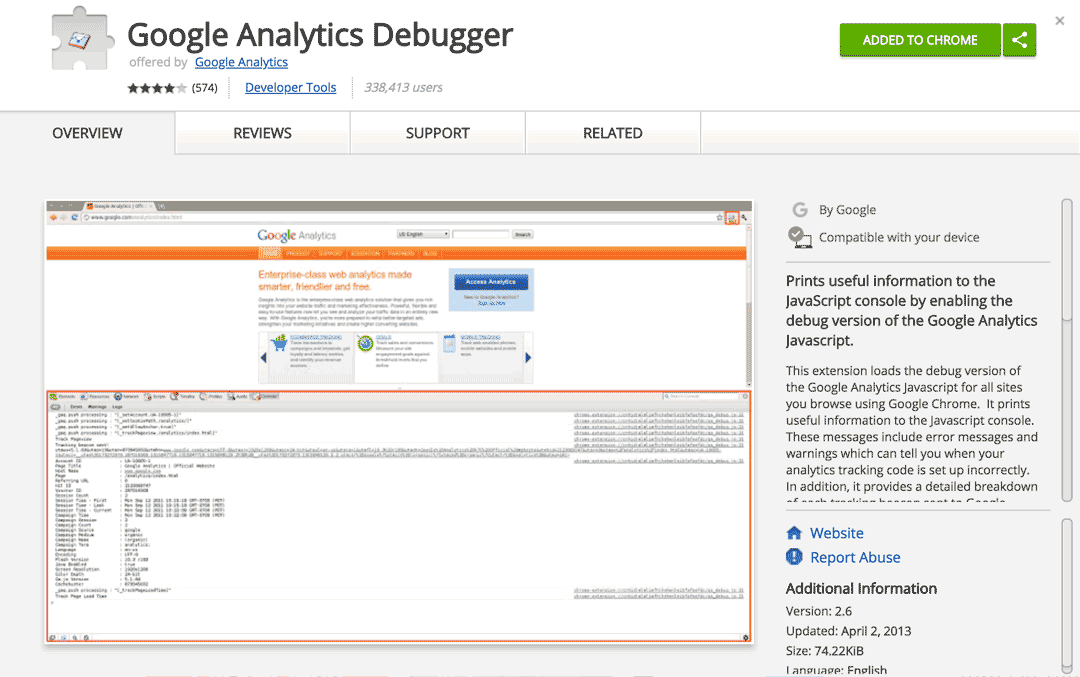
Step 2: Navigate to your site. Be sure you’re logged out of the admin! Then click the new GA Debug icon to turn it on.
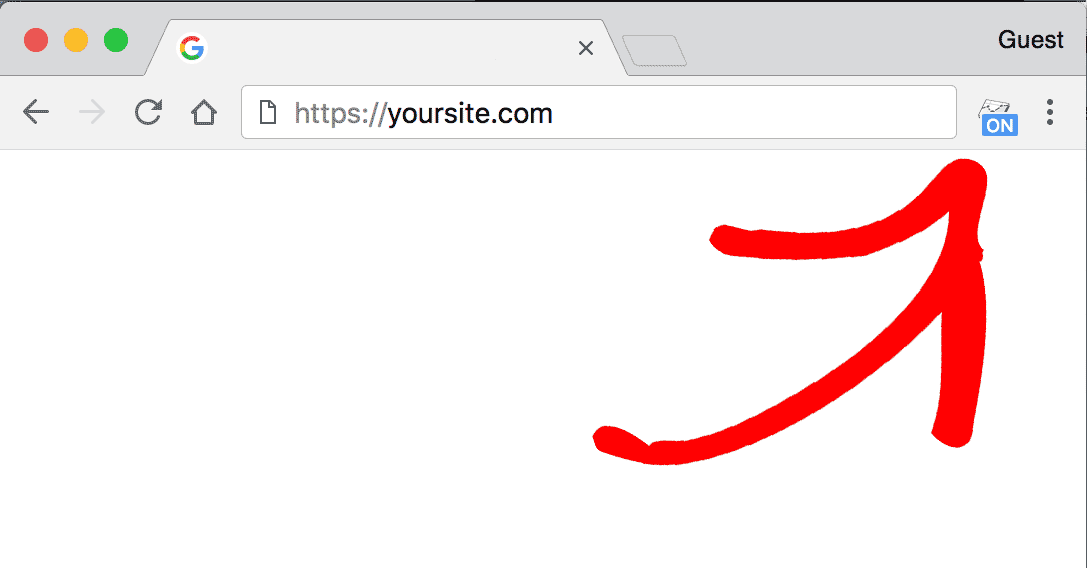
Step 3: Right-click anywhere on the page, and click inspect element.
Step 4: Next, click console in the inspector.
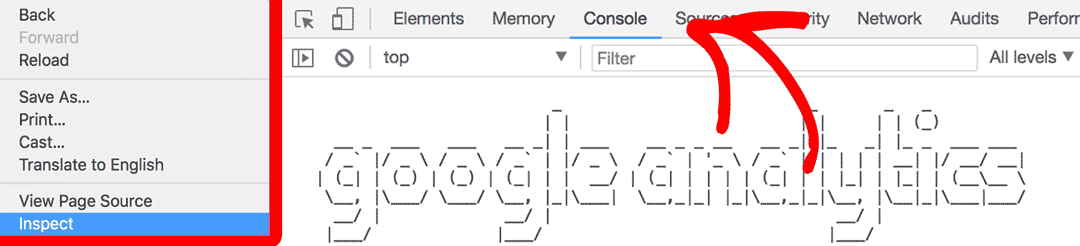
Step 5: In the console, count how many times you see Google Analytics spelled out in big letters. That is how many times you have Google Analytics installed on the page.
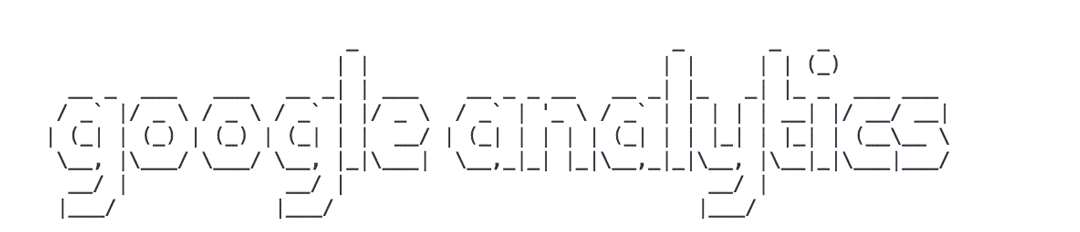
You won’t need to remove the other instances of the tracking code for the following:
- A YouTube video.
- A Wistia video.
- A Vimeo video.
- An OptinMonster Form.
- Or if it’s in an iframe.
No need to remove duplicate tracking codes in those cases.
That’s it! Now you know how to detect if you have Google Analytics installed multiple times on your site.
If you do have Google Analytics installed multiple times on your site, please see our guide: How to Find Duplicate Google Analytics Tracking Code in WordPress. It shows the most common places these Google Analytics codes tend to be hiding, to make sure MonsterInsights is counting your visitors accurately.

