In MonsterInsights eCommerce version 7.3, we changed the default setting in our addon to no longer track automatic subscription renewals inside Google Analytics. This change was made to provide you with a more accurate picture of the performance of your online store.
Although you can re-enable the tracking of renewal orders and renewal refunds using a filter, we strongly recommend against it.
Why was this change made?
There is no easy way to separate new revenue vs renewal revenue in Google Analytics. This makes sense because Google Analytics is meant to track behavior and action-based metrics.
Since renewals happen automatically (without an action needed from a user), this data doesn’t belong in Google Analytics.
When you combine renewal data in your overall eCommerce revenue, it will skew your avg. order value, eCommerce conversion rate, and other important metrics that you might be tracking to measure improvements.
This can lead you to make false assumptions and believe that a certain ad campaign or design changes are helping you boost your overall store revenue. Whereas in reality, it’s just compounding revenue from renewals skewing the overall revenue and other Google Analytics eCommerce metrics.
How to Enable Renewal Order Tracking in Google Analytics
If you would like to change this default, and make it so the eCommerce addon does track renewal orders and their refunds, you can do so easily by utilizing a single filter monsterinsights_ecommerce_skip_renewals and having it return false, which we’ll demonstrate how to easily do in your WordPress site below.
Option 1: Use the WPCode plugin to insert code
Step 1: Install the WPCode plugin.
If you aren’t sure how to do this, please see WPBeginner’s guide on How to Install a Plugin.
Step 2: Locate the Code Snippets menu item and click Add New.
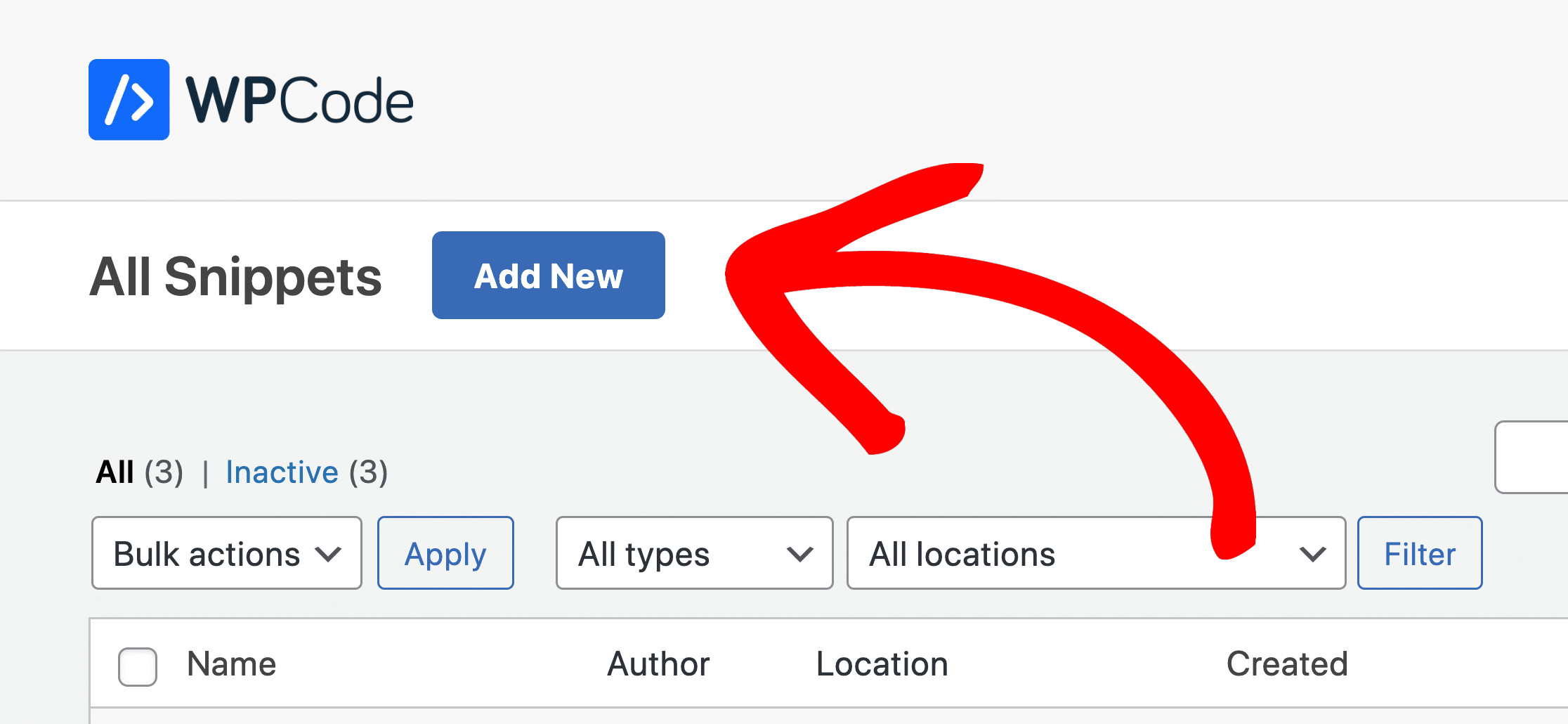
Step 3: Create a New Snippet.
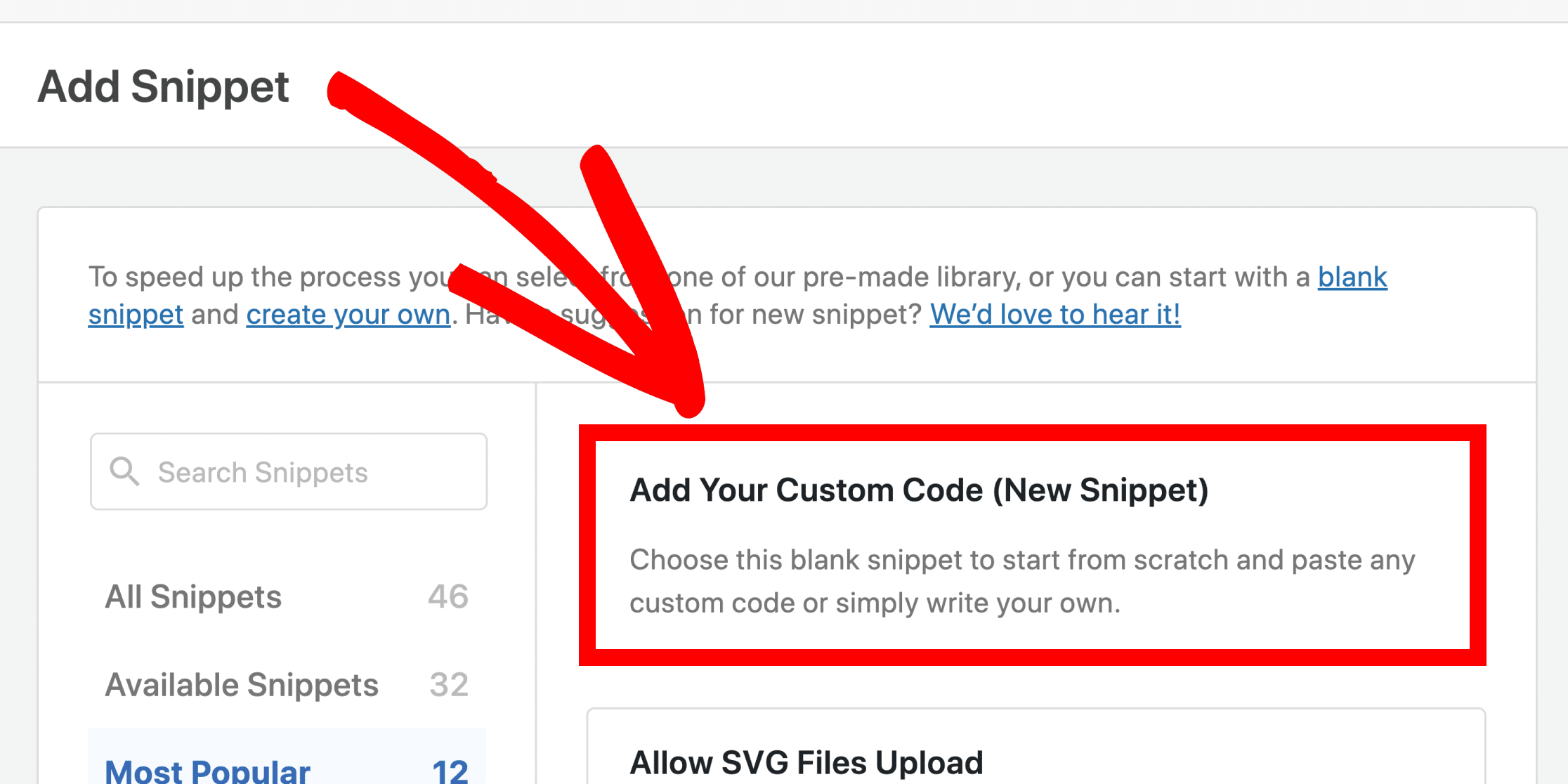
Step 4: Add a title for your new snippet, and set the Code Type to PHP Snippet.
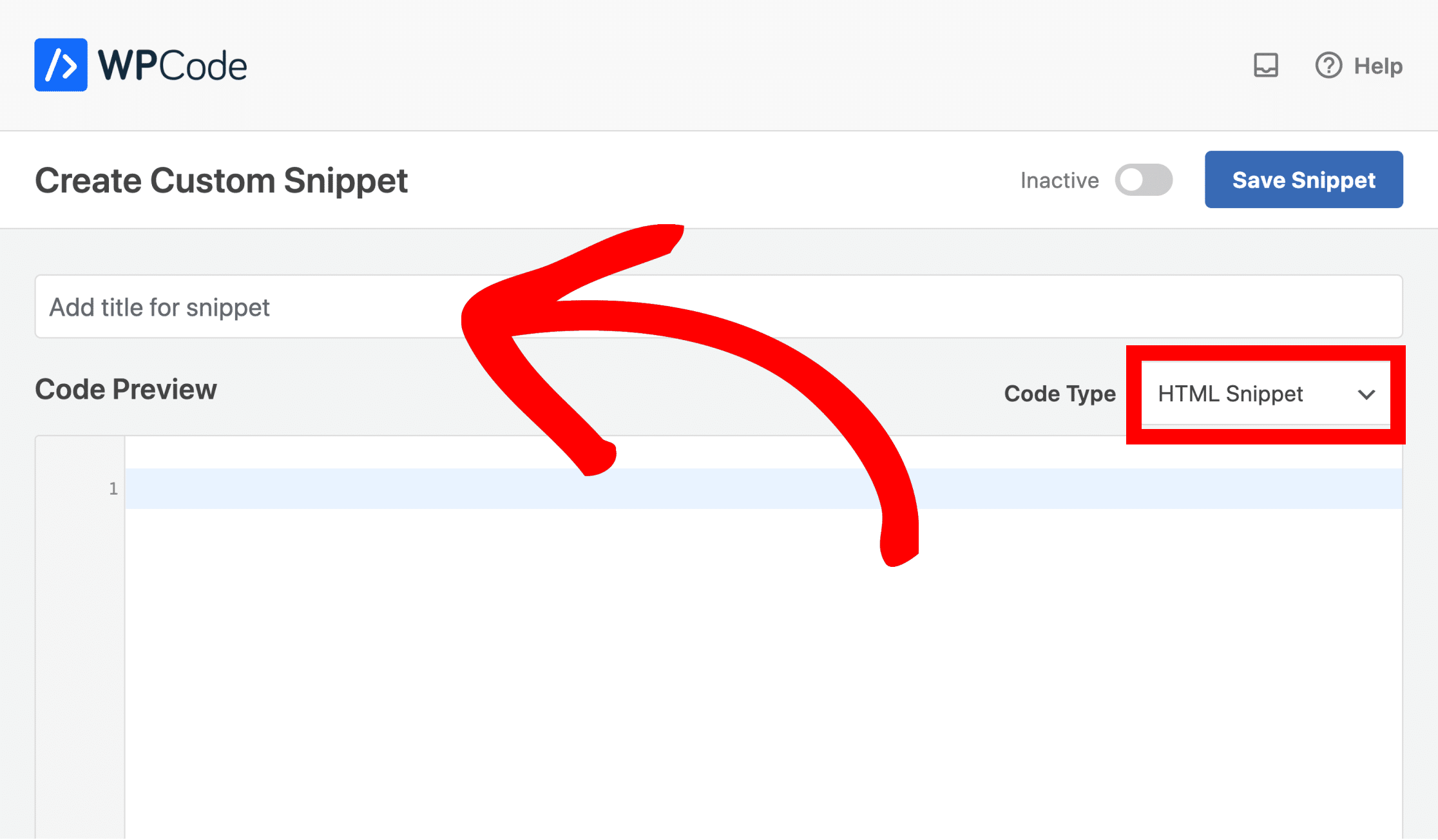
Step 5: Add the code snippet, switch on the Active toggle and Save Snippet.
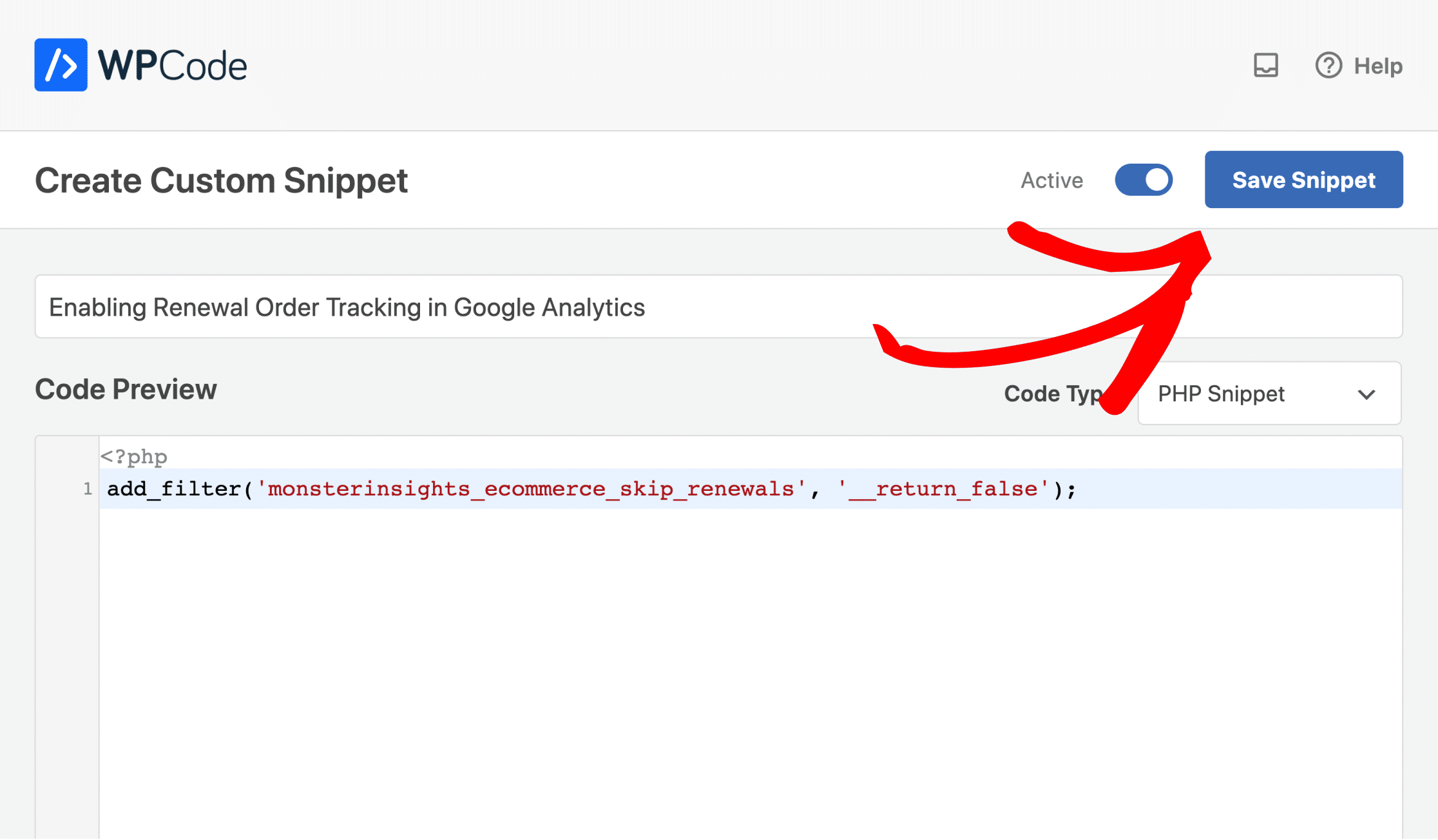
Option 2: Add the code to your theme’s functions.php file
Step 1: Log into WordPress.
Step 2: Navigate to Appearance » Theme Editor
Step 3: Navigate to your theme’s functions.php file.
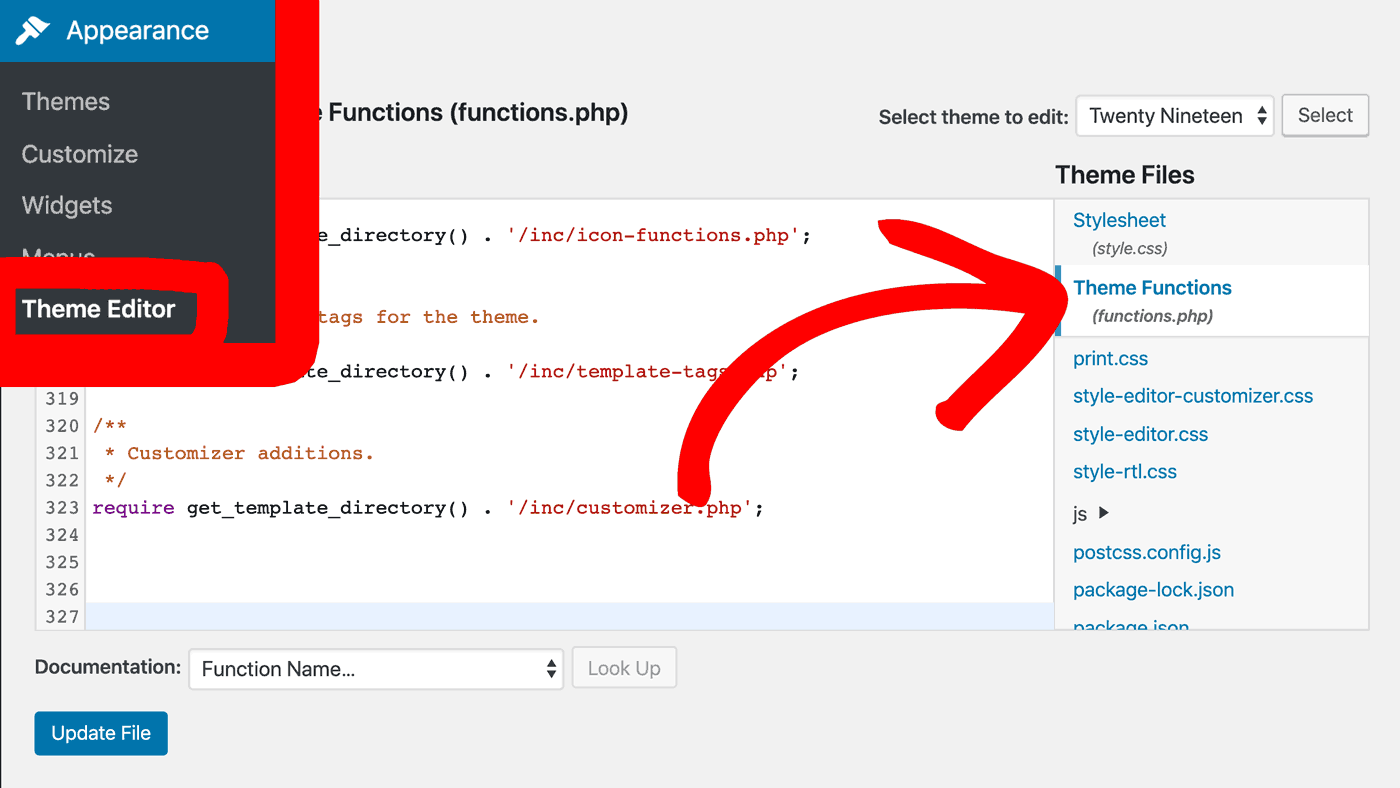
Step 5: Input the code into the bottom of the file.
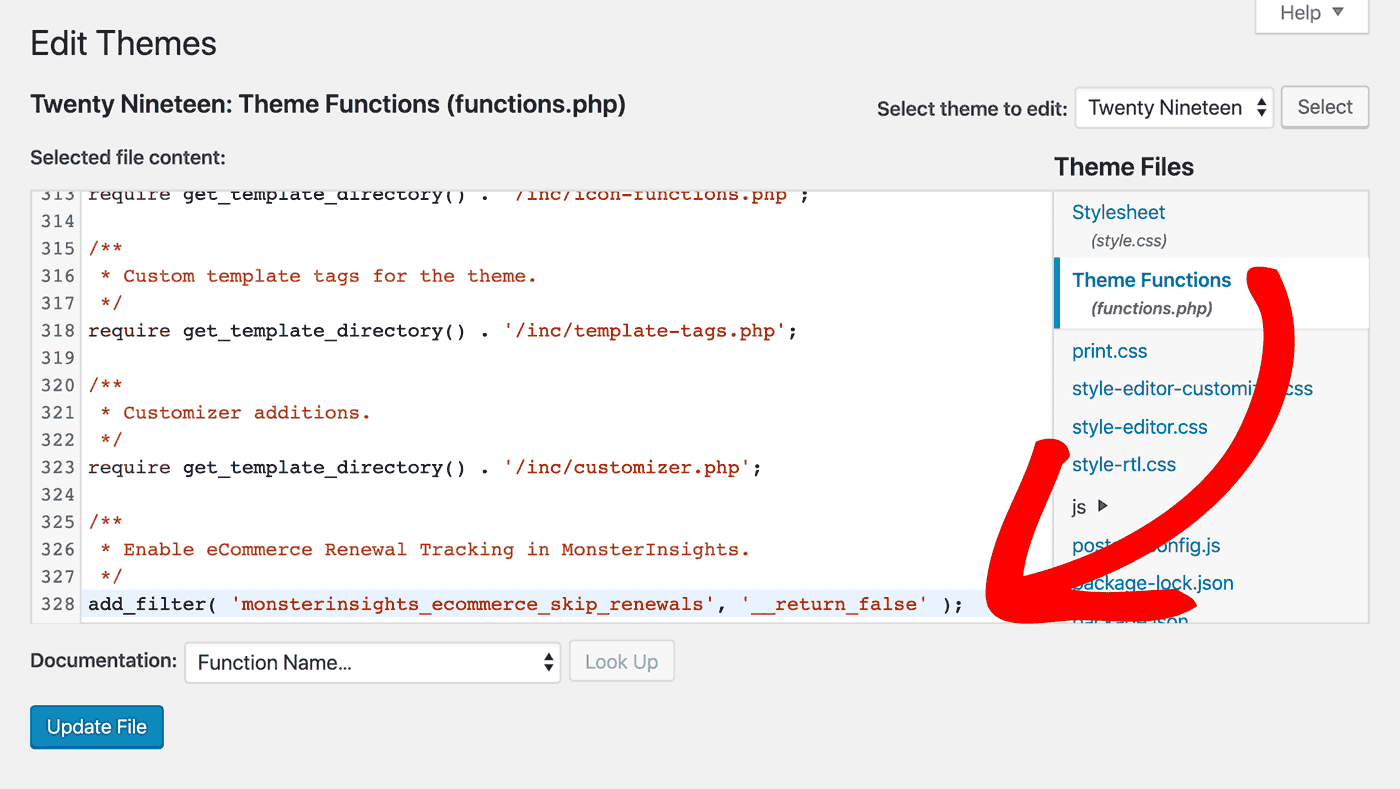
That code is:
add_filter( 'monsterinsights_ecommerce_skip_renewals', '__return_false' );
Warning: While we provide two ways to do this for customers who need to, we strongly recommend against this, since this is not a best practice for measuring subscription revenue.

