Do you use MonsterInsights on more than one site? MonsterInsights allows you to export and import your settings from one site to another, so you don’t have to waste your time configuring the same settings over and over again. In this tutorial, we’ll show you how to export and import MonsterInsights settings.
Before we get started, we are assuming that you’ve already installed the installed the MonsterInsights plugin on your websites and connected it to Google Analytics.
Exporting MonsterInsights Settings
To export the MonsterInsights settings to another website, log in to your WordPress dashboard from which you’d like to export the settings. Then navigate to Insights » Tools » Import Export, and click the Export button.
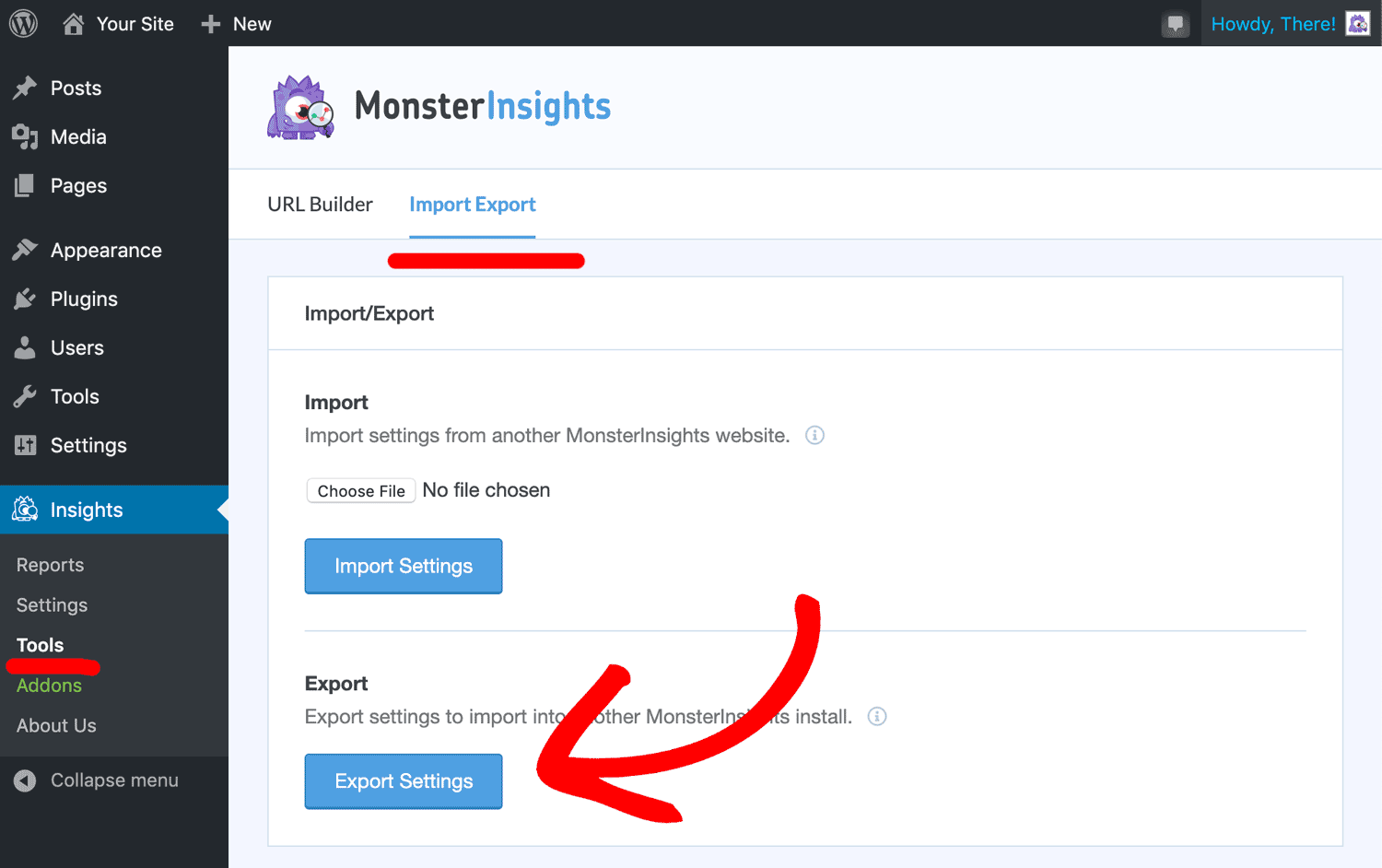
This will automatically download the MonsterInsights settings to your computer.
Importing MonsterInsights Settings
After you’ve downloaded the file in the previous step, you can log in to your WordPress dashboard on the site where you’d like to import your settings.
Now navigate to Insights » Tools » Import Export, and click Choose File. After selecting the file you’d like to import select Import Settings.
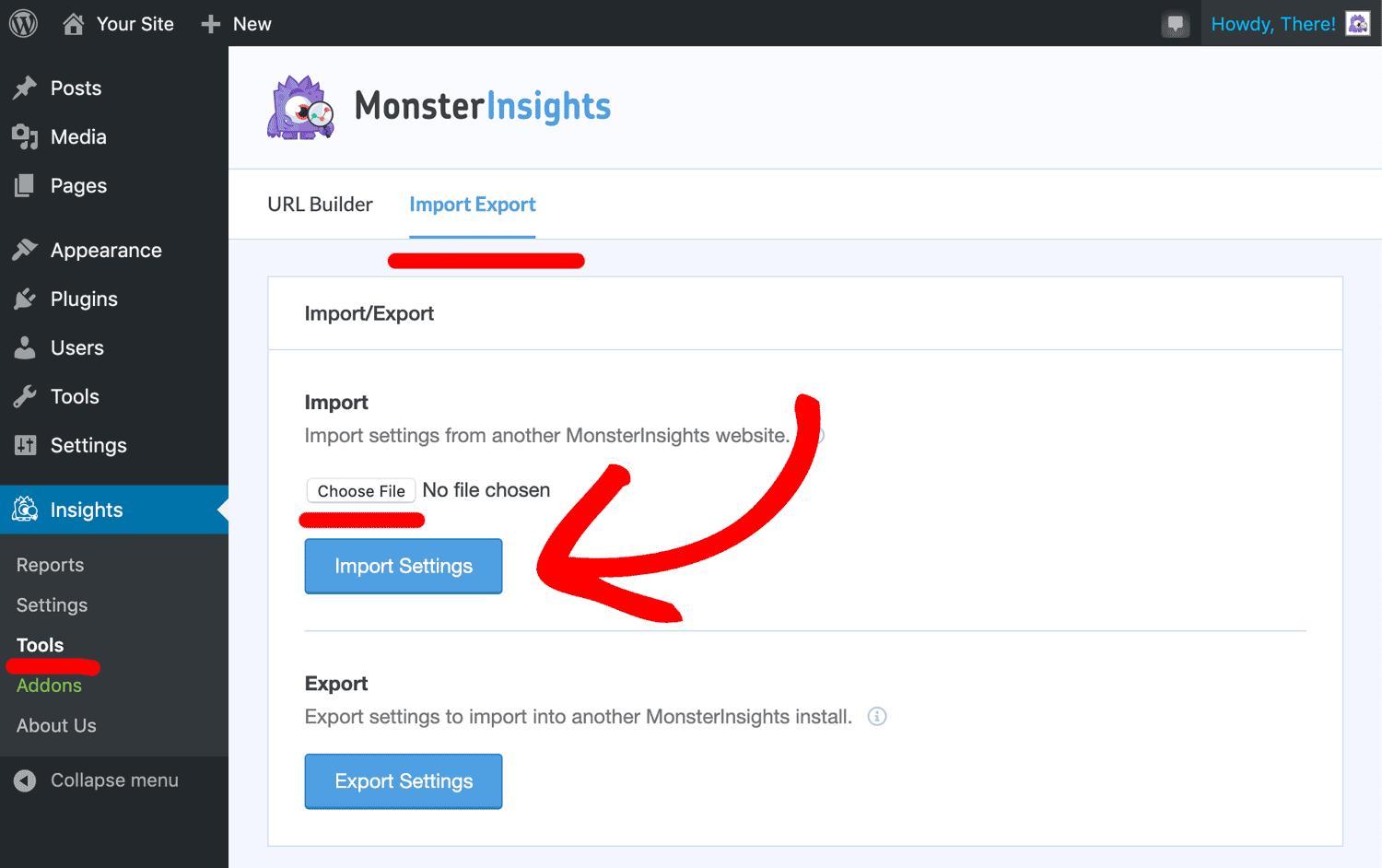
That’s it! Now you know how to export and import MonsterInsights settings.
Need more tips for managing multiple sites? Check out our guide on how to deactivate a license on one site so you can use it on another.