If you’re viewing this document, you’ve likely encountered a Javascript error using MonsterInsights:
Ooops! It Appears JavaScript Didn’t Load
There seems to be an issue running JavaScript on your website, which MonsterInsights is crafted in to give you the best experience possible.
The good news is that these are easily and quickly solved in almost all cases, and we’ll have you up and running in no time by disabling the Ghostery extension in your browser. If you’re certain you don’t have Ghostery installed, the culprit might be another browser extension.
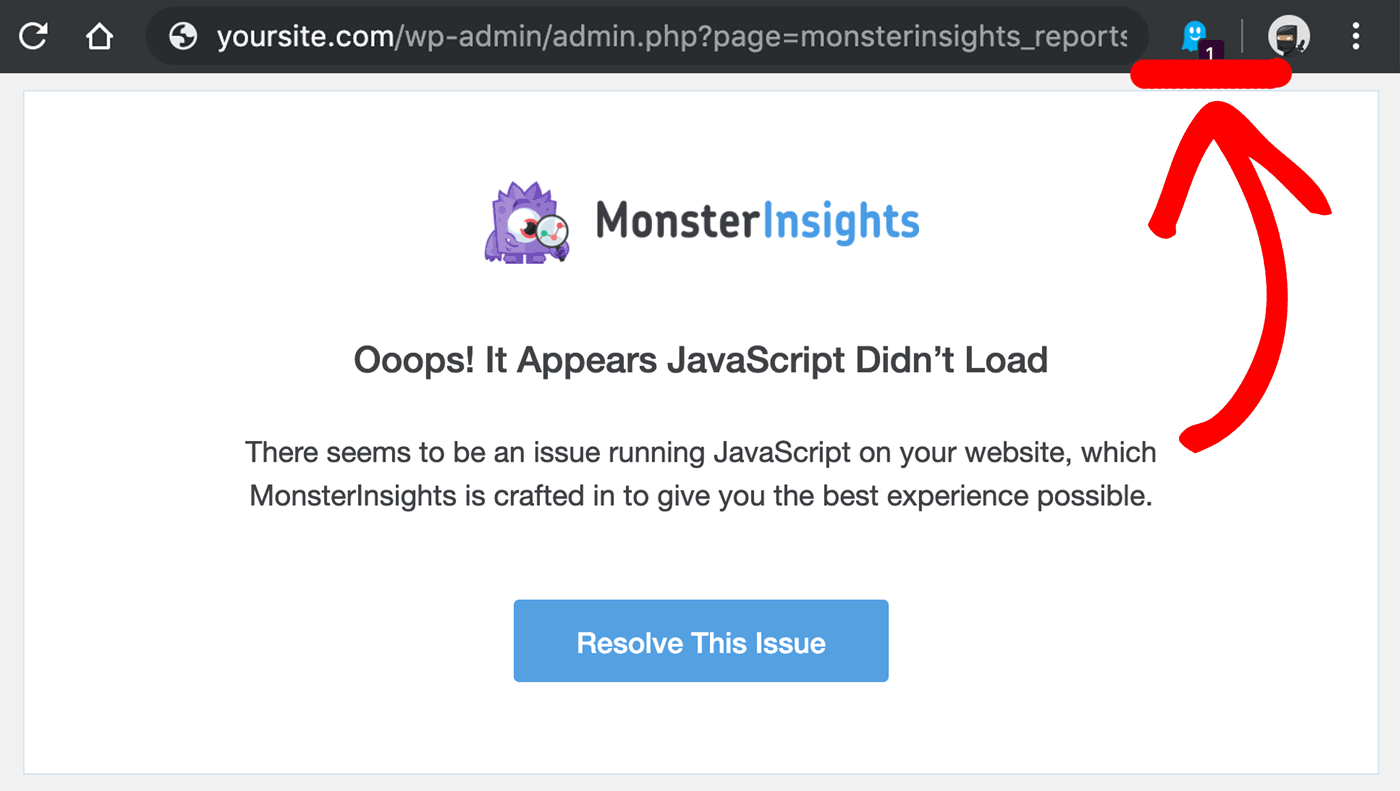
Google Chrome
To Delete Ghostery:
- Navigate to chrome://extensions
- Find the Ghostery extension.
- Click the trash can icon to remove it from Chrome.
To disable Ghosery on your site:
Step 1: In the browser’s top right corner, click on the glue ghost icon.
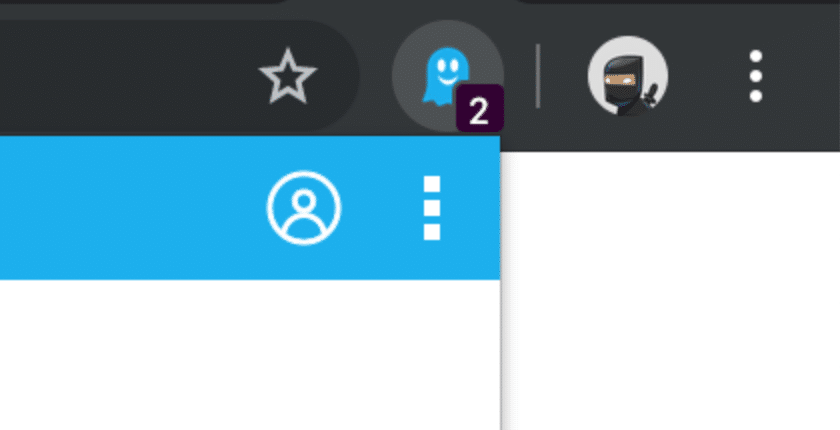
Step 3: If you don’t see it, you might need to drag the address bar to the right to disable it:
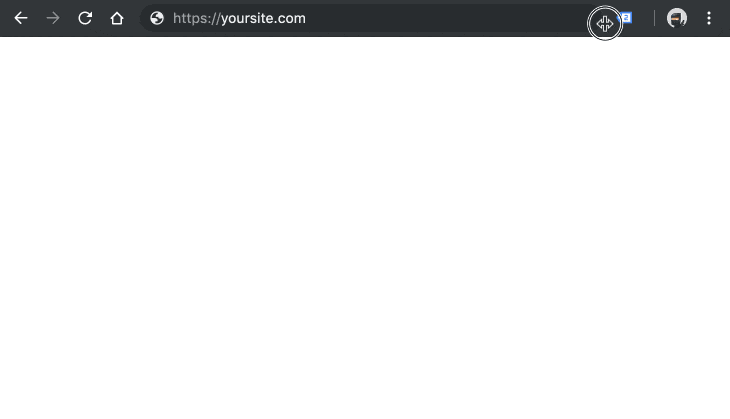
Step 4: On the dropdown menu, click Trust Site.
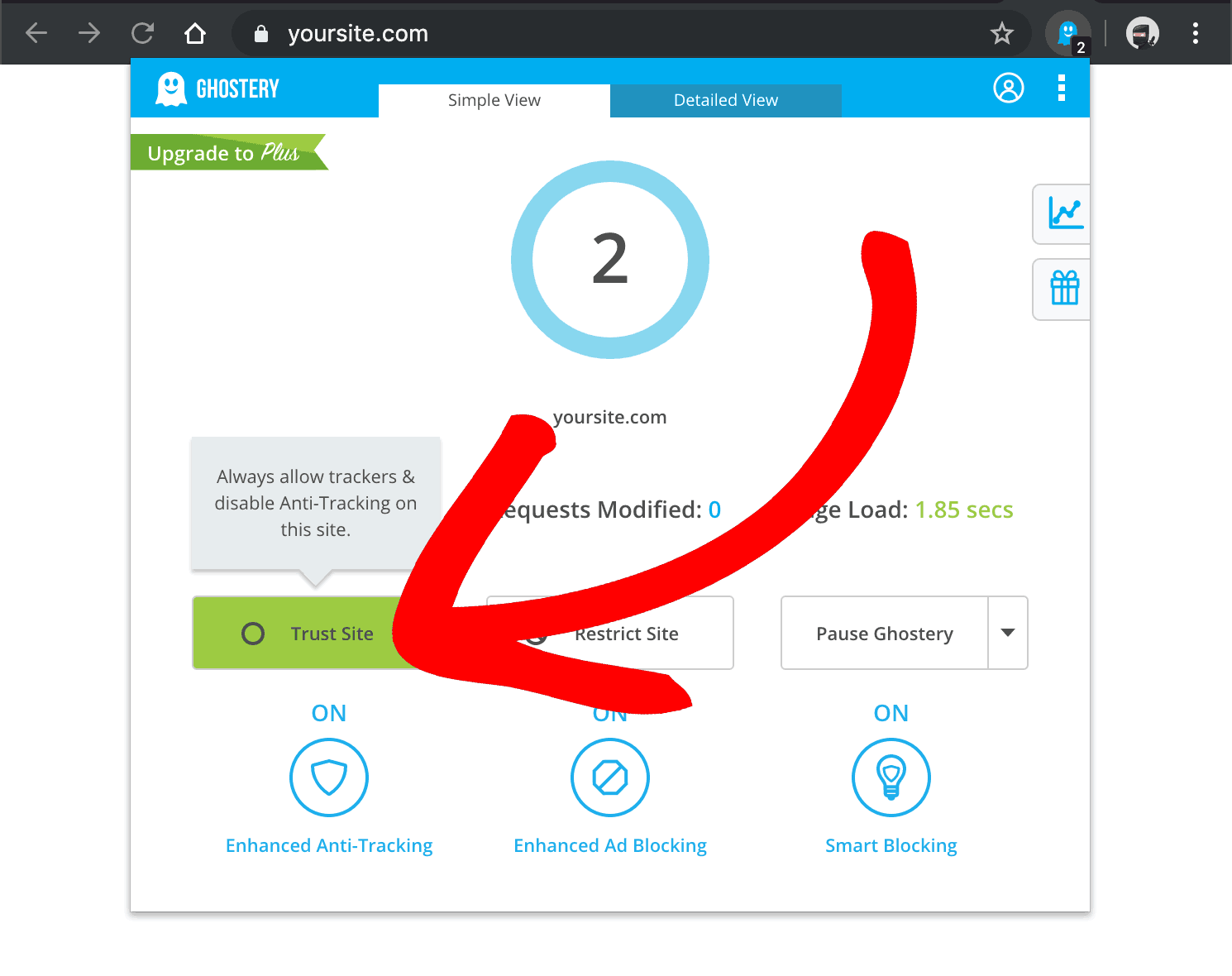
Step 5: Refresh the page.
Firefox
How to Uninstall Ghostery Extension in Firefox
Step 1: In the top right corner of your browser, right-click on the hand icon for Ghostery extension
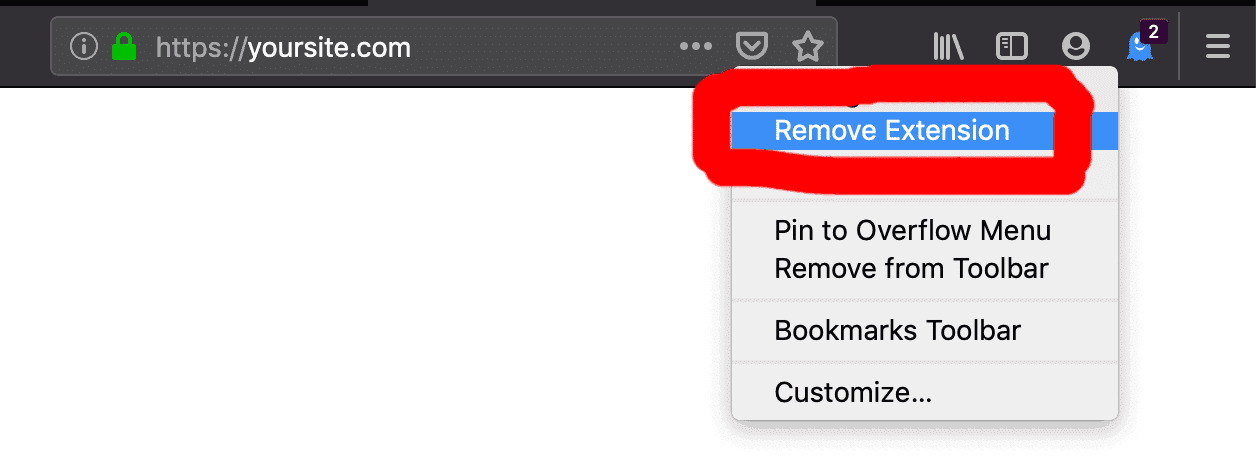
Step 2: In the dropdown menu, choose the Remove Extensions option.
Step 3: Refresh the browser window.
Unblock Your Site in Firefox
Step 1: In the top right corner of your browser, click on the ghost icon for Ghostery extension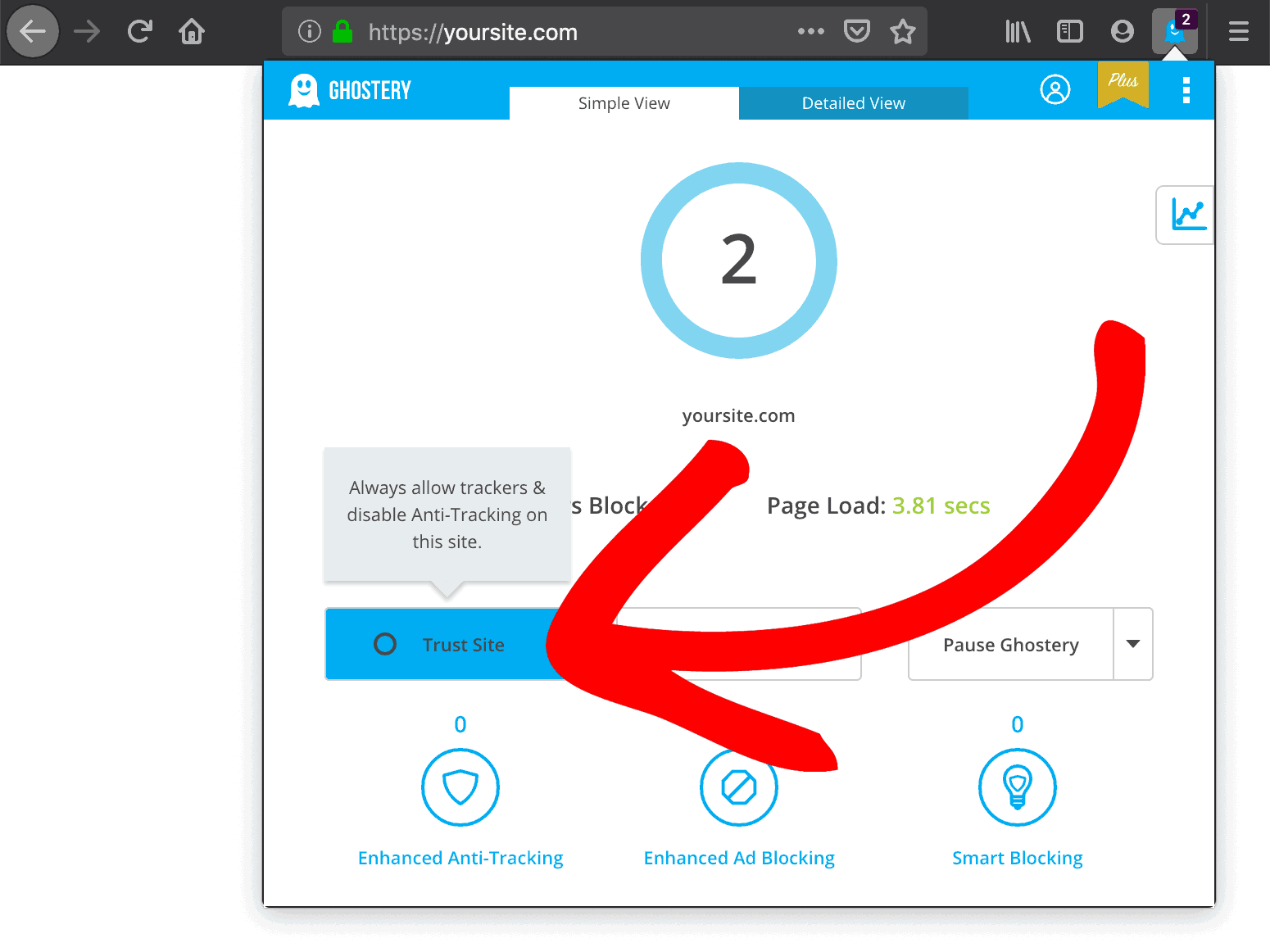
Step 2: In the dropdown menu, choose the Trust Site option.
Step 3: Click continue to site, or continue to site
Safari
Trust your site in Ghostery
Step 1: Click the Ghostery icon.
Step 2: Click Trust Site.
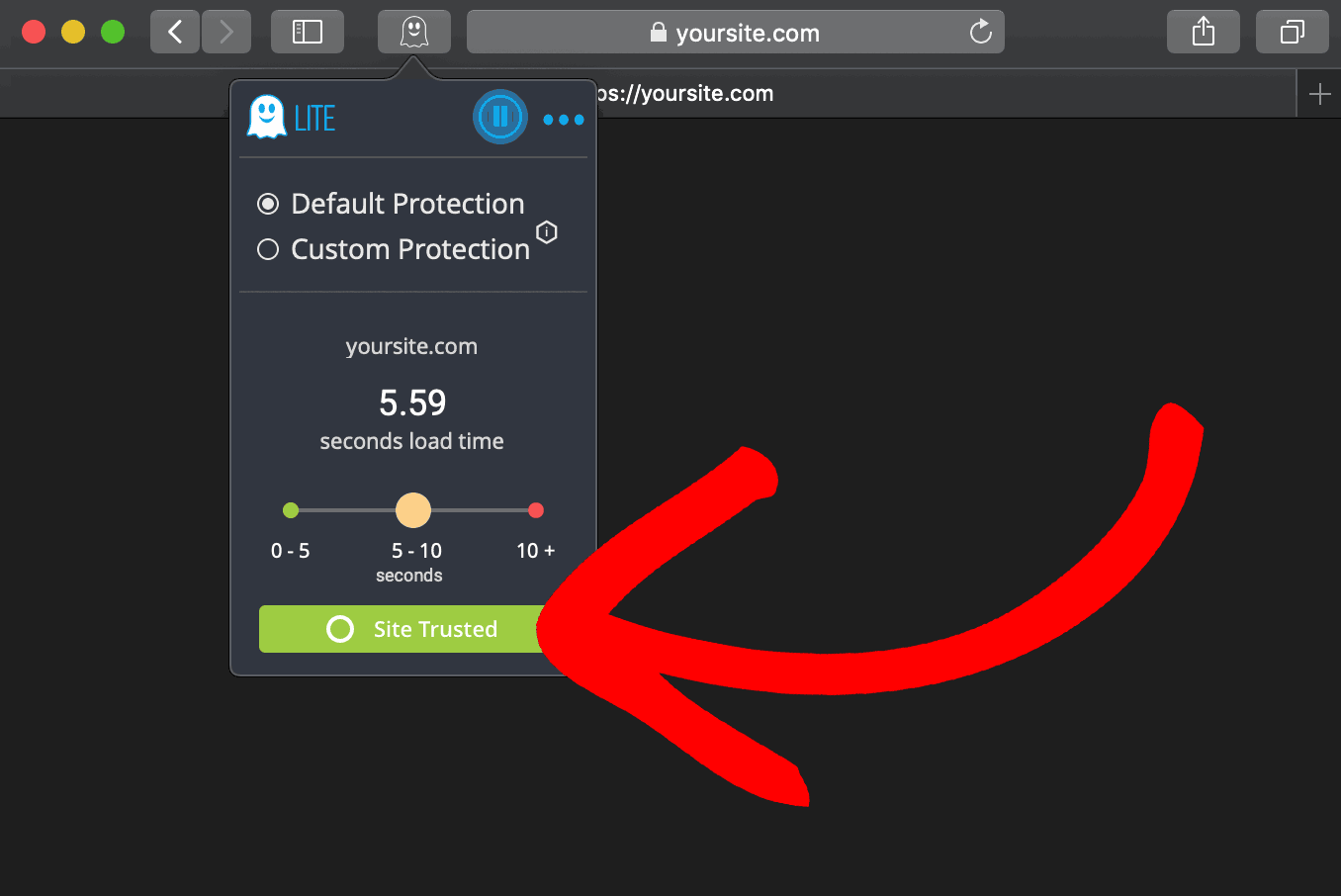
Uninstall Ghostery
Step 1: Click Safari » Preferences.
Step 2: Select the Ghostery Extension(s).
Step 3: Select Uninstall.
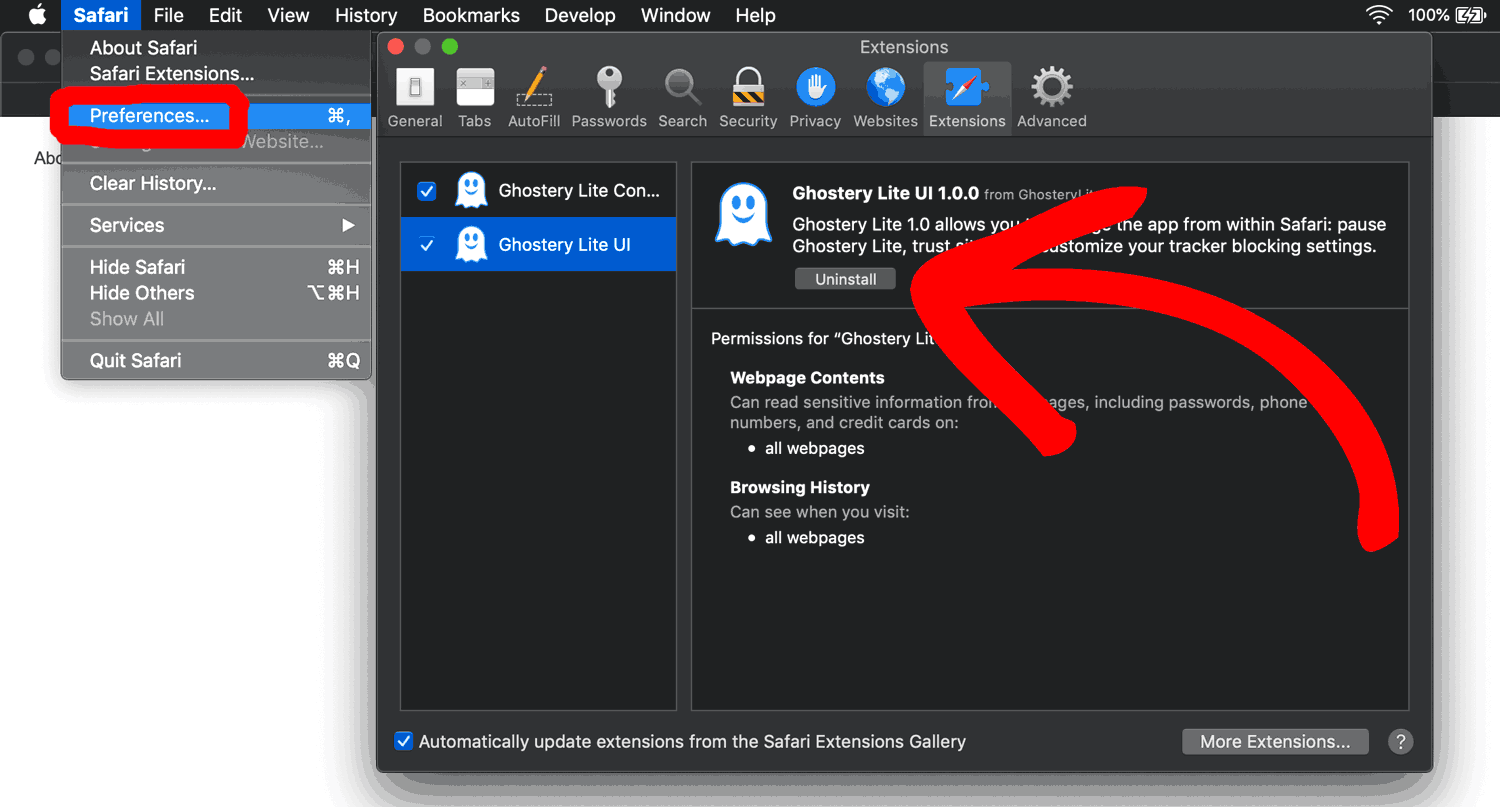
iOS9 and newer
- Open the Settings app.
- Open the settings for Safari.
- In the menu, click Content Blockers.
- Slide the button left to disable Ghostery.
- Refresh the browser to activate changes.
That’s it! Now you know how to disable Ghostery and stop it from blocking your MonsterInsights reports. If the issue persists, please try the solutions on this guide: How To Fix Javascript Errors.