Do you know which organic keywords bring in the most traffic to your WordPress website? Or are you interested in finding out if your SEO investment is paying off? To determine these things, you’ll want to track organic keywords in Google Analytics.
However, tracking organic keywords isn’t as straightforward as you think. Google Analytics doesn’t show the search queries your site is ranking for by default because of privacy concerns.
Thanks to Google Search Console, though, we can still see some data on organic keywords in Google Analytics and WordPress. Let’s check it out.
Organic Keyword Tracking Video Walkthrough
Why Track Organic Keywords in Google Analytics 4?
Oftentimes, marketers assume that if their site ranks for certain keywords, their SEO efforts are paying off. This isn’t always true.
When it comes to SEO, your ultimate goal should be to generate sales and revenue through your organic traffic.
But if your organic visitors are not converting, there’s something wrong with your SEO strategy. Either your website ranks for the wrong keywords or your website isn’t optimized for conversions.
To properly measure the ROI and success of your SEO efforts, you need to track organic keywords in Google Analytics, and the conversion rate for your organic traffic.
How to Track Organic Keywords in GA4 + WordPress
Let’s look at how you can use Google Search Console, Google Analytics 4 and WordPress to track organic keywords and organic conversions.
Step 1: Install MonsterInsights WordPress Plugin
The first thing you’ll want to do to get your keyword data right inside your WordPress dashboard is to set up MonsterInsights.
MonsterInsights is the best Google Analytics plugin for WordPress. It allows you to easily connect your WordPress site with Google Analytics so you can view all the data that matters most right in your WordPress dashboard.

Plus, with the click of a button, you can set up sophisticated tracking features such as event tracking, eCommerce tracking, form tracking, custom dimension tracking, outbound link tracking, and much more.
One of the key reports offered by MonsterInsights is its Search Console report. It allows you to see data about your top 50 organic keywords right inside your WordPress dashboard!
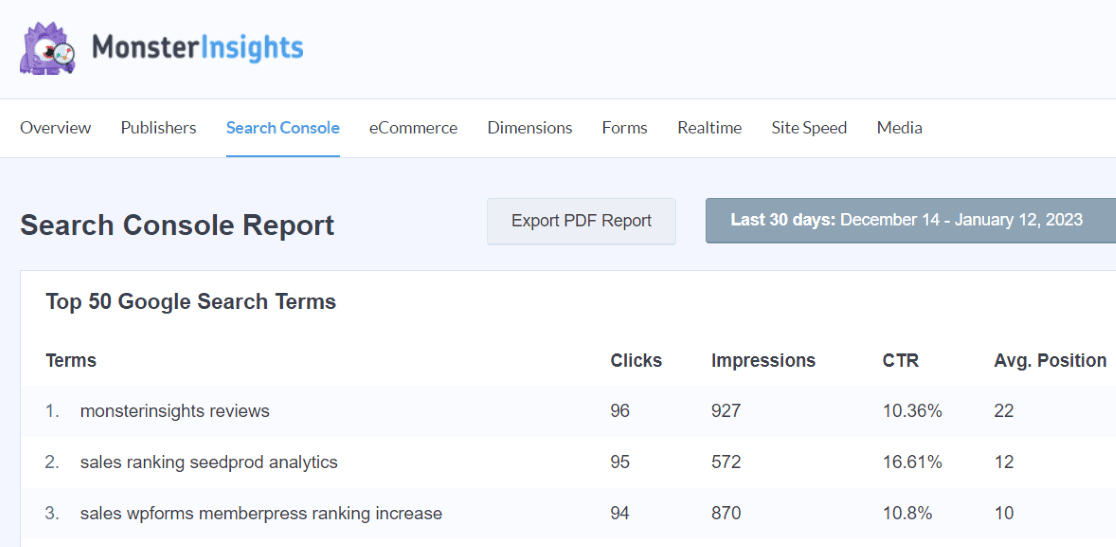
To get the Search Console report, you’ll need a MonsterInsights Plus account or above.
Head to the Pricing page to get started. If you need help installing and setting up MonsterInsights, check out How to Add Google Analytics to WordPress the Right Way.
Step 2: Connect Google Analytics with Google Search Console
The next step is to connect your Google Analytics account with Google Search Console. This way you can view your organic keywords report in Google Analytics and MonsterInsights can access the data.
First, log in to your Google Analytics account and click the Admin cog on the bottom left.
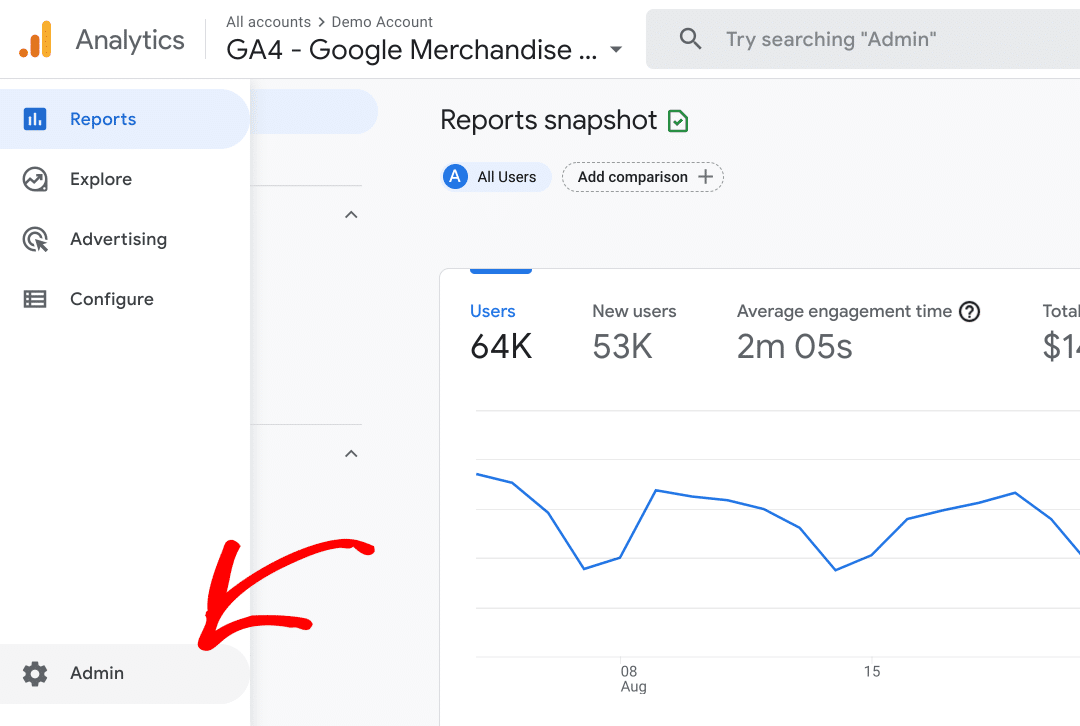
Now, you’ll find the Search Console Linking button at the bottom of the Property column:
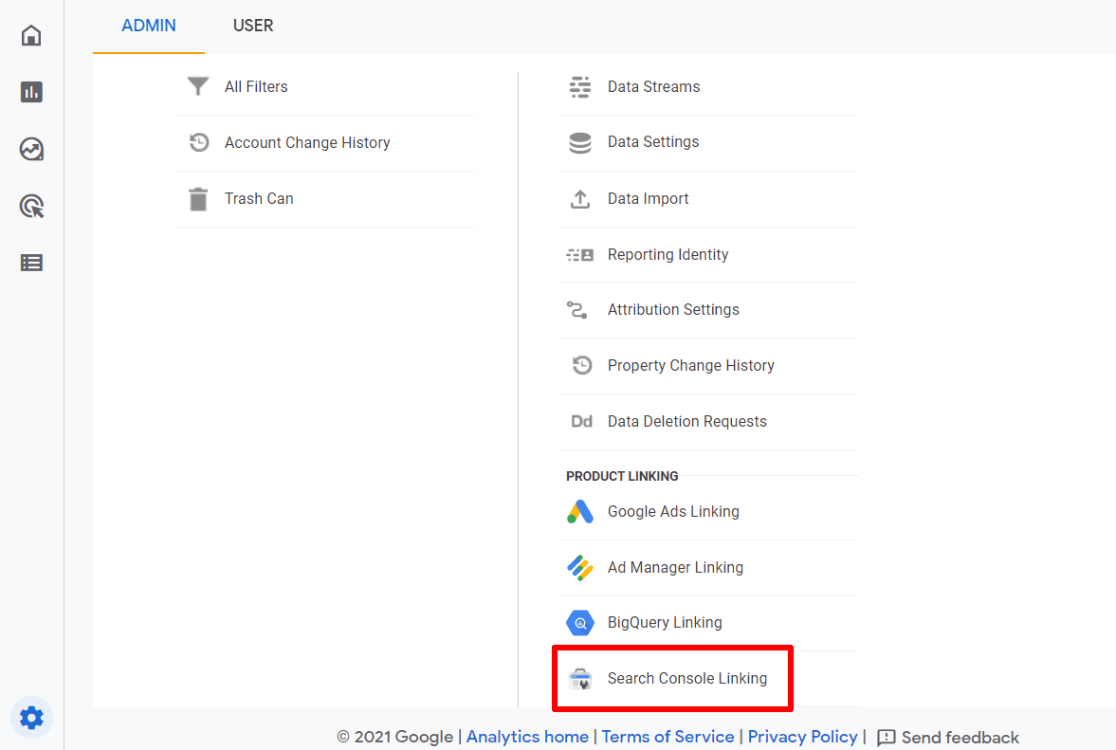
Then, click the blue Link button:
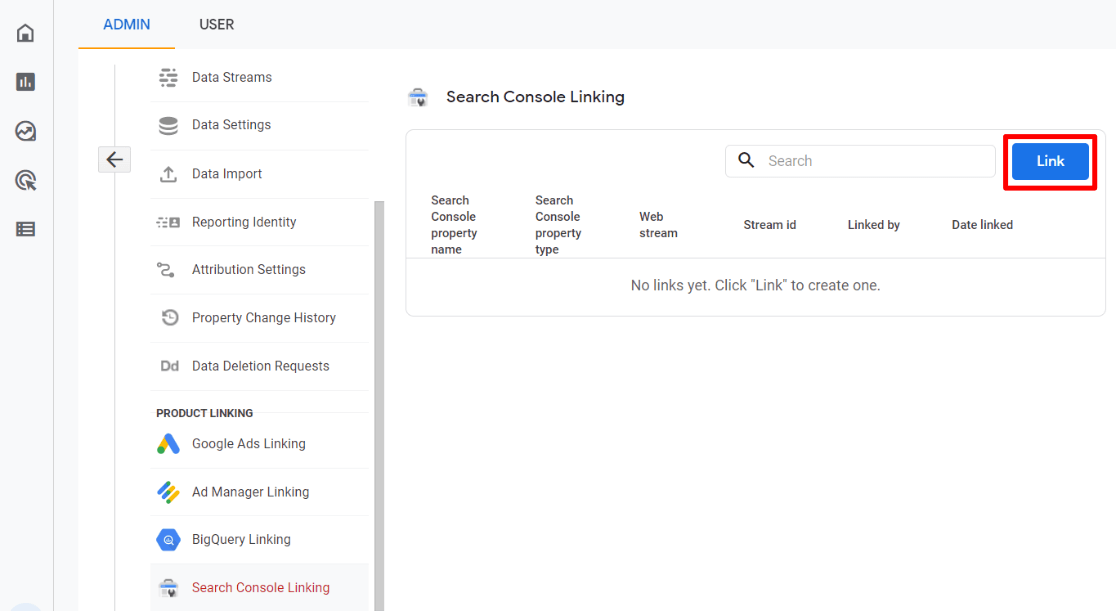
Next, click the blue Choose accounts link.
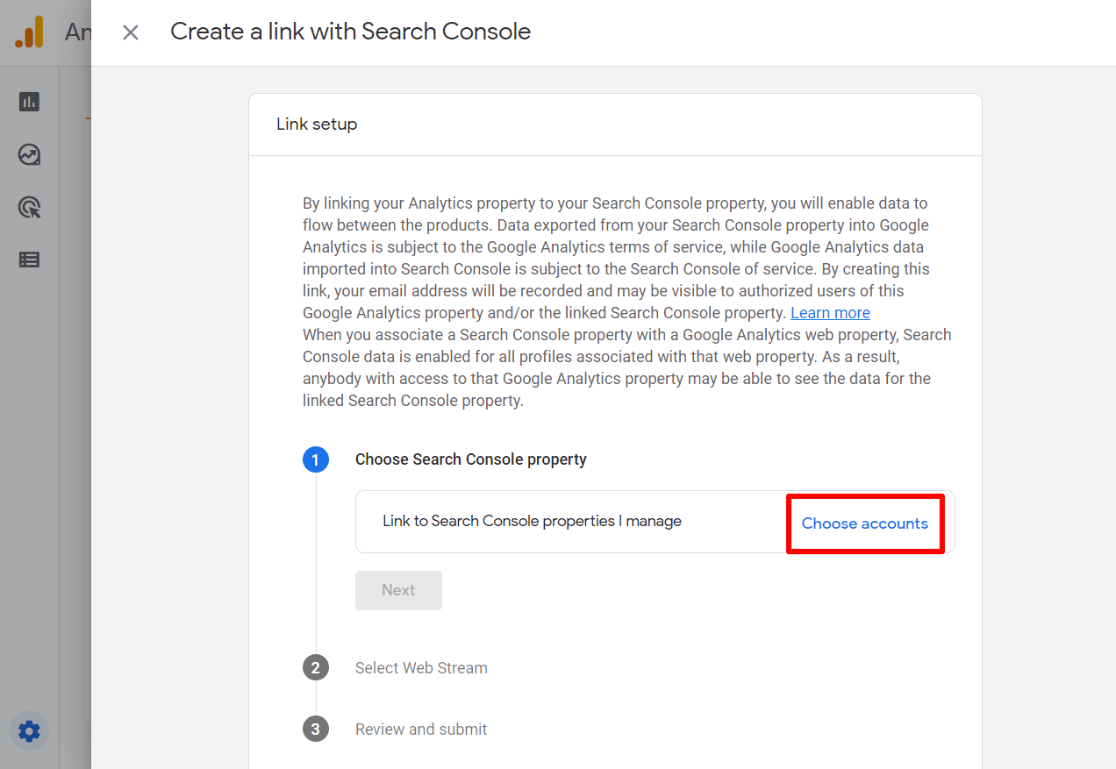
After that, click the checkbox next to the property you want to connect to and click the blue Confirm button.
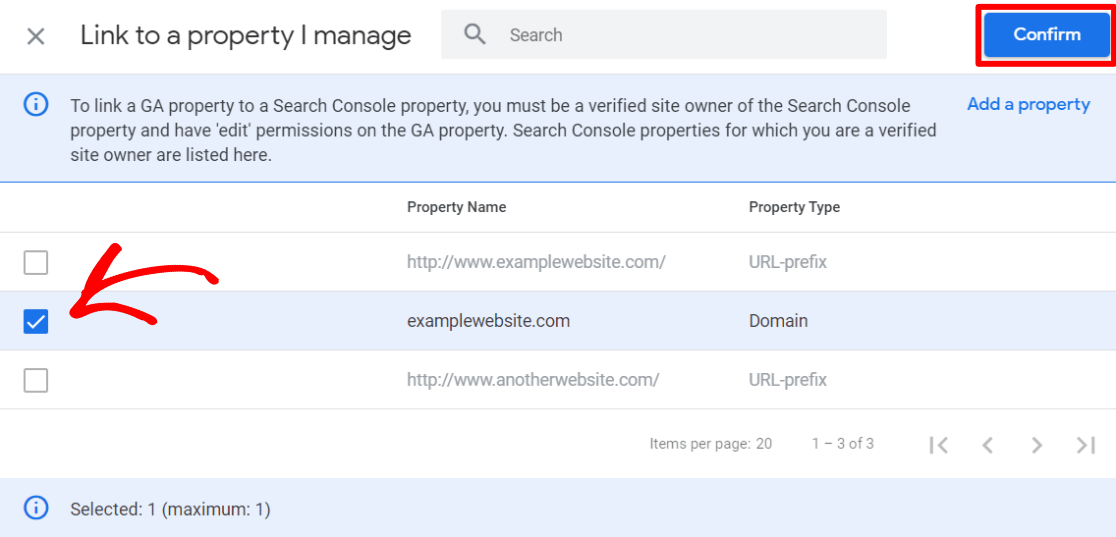
Click Next.
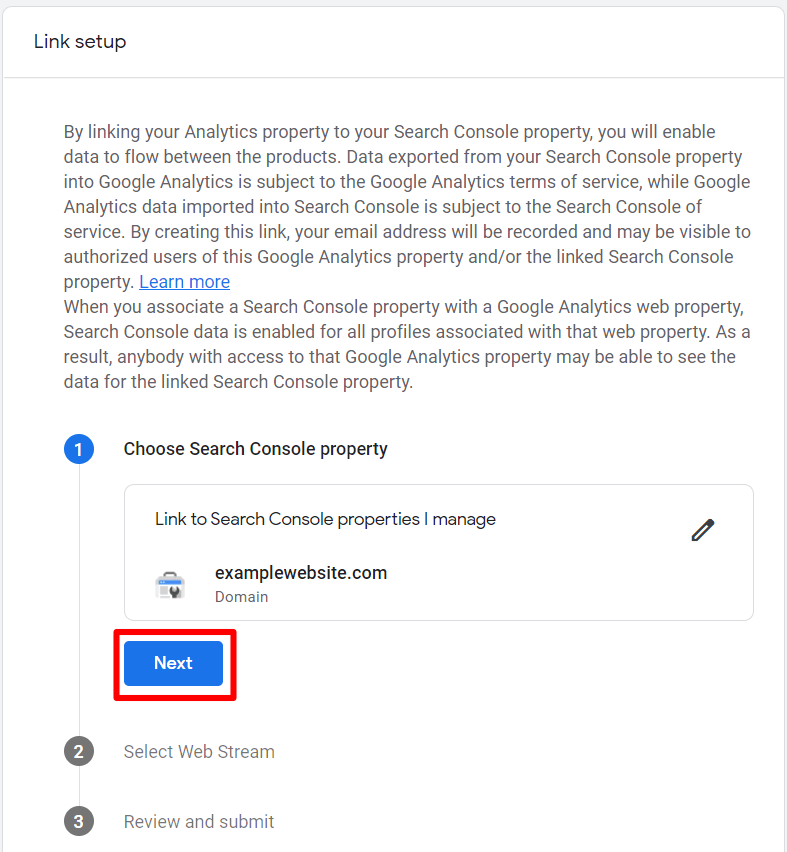
Click Select.
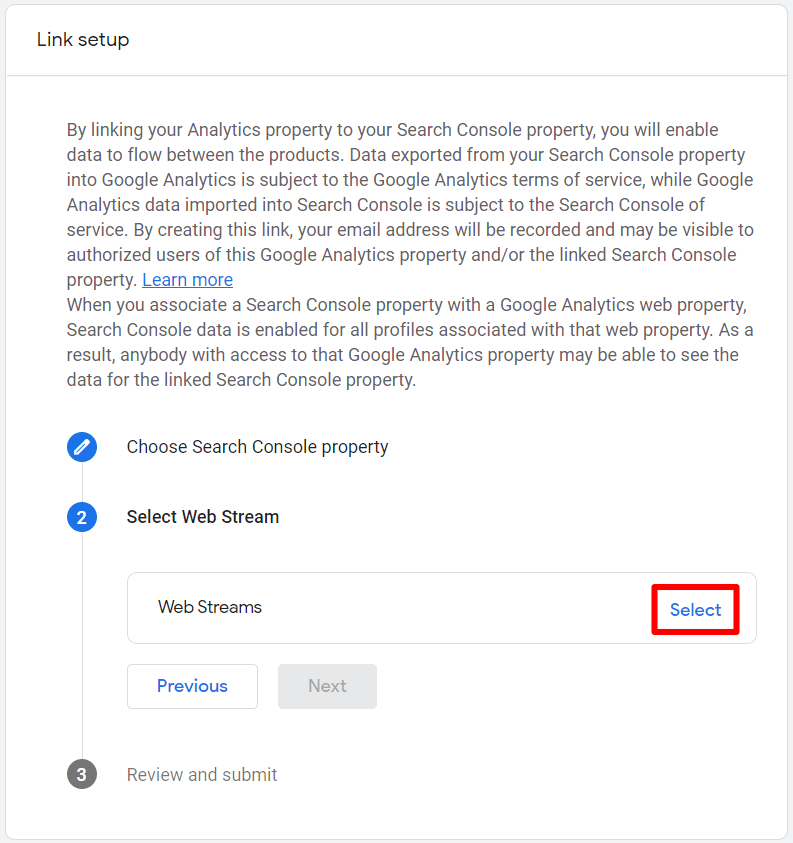
Choose the data stream you want to connect with by clicking Choose.
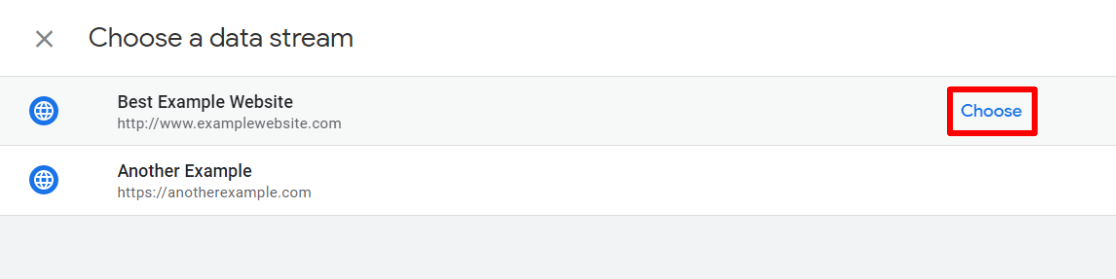
Now, click Next.
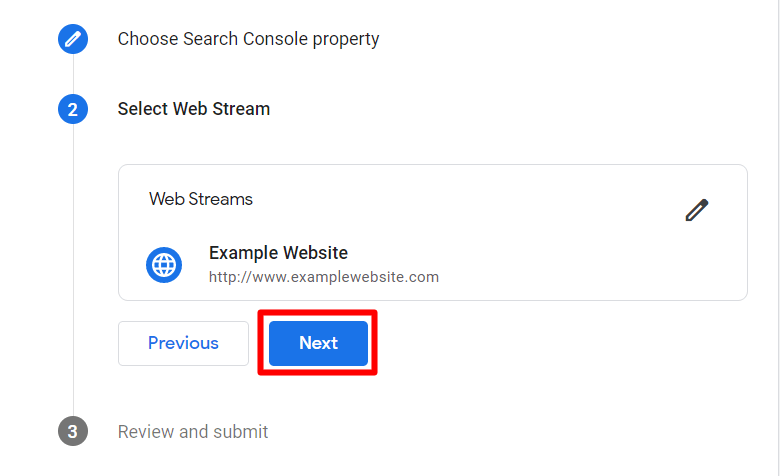
Check that everything is correct and click Submit.
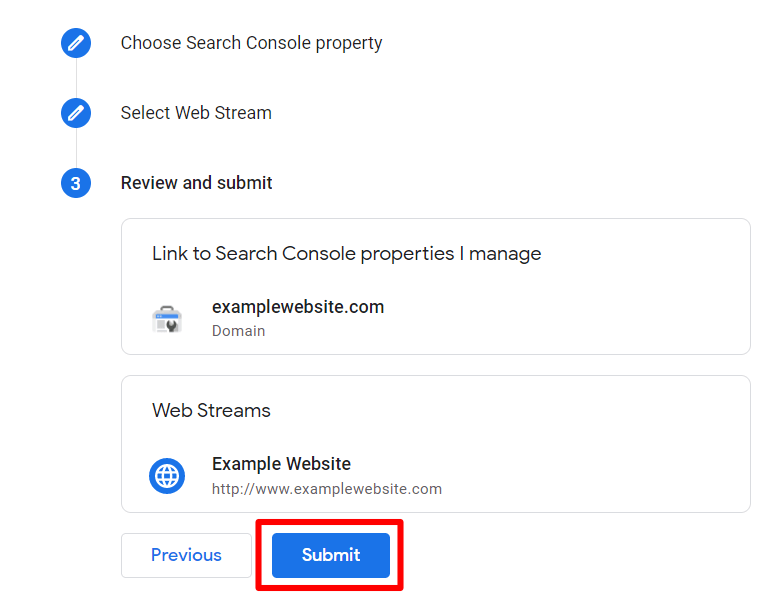
That’s it, your link is created!
Step 3: View Search Console Report in WordPress
After setting up MonsterInsights and linking Search Console with Google Analytics, you can now view your Search Console report and see your top 50 organic keywords.
To view the report in your WordPress dashboard, go to Insights » Reports and then from the top menu, select Search Console.
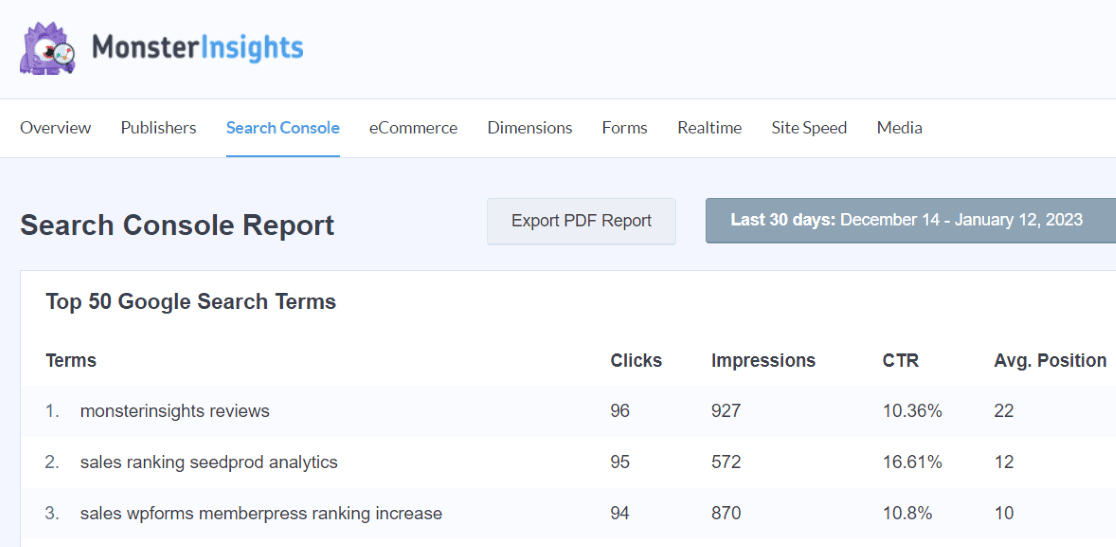
Using the report, you can see the search terms your website is ranking for on Google. You can also see the number of clicks and impressions each keyword gets, the CTR (click-through rate), and the average ranking position of the keyword in Google.
To find the conversions for the organic traffic from these keywords, you’ll need to open Google Analytics.
Just head to Reports » Acquisition » Traffic acquisition. In the table, find the Organic search result and scroll over to find Conversions:
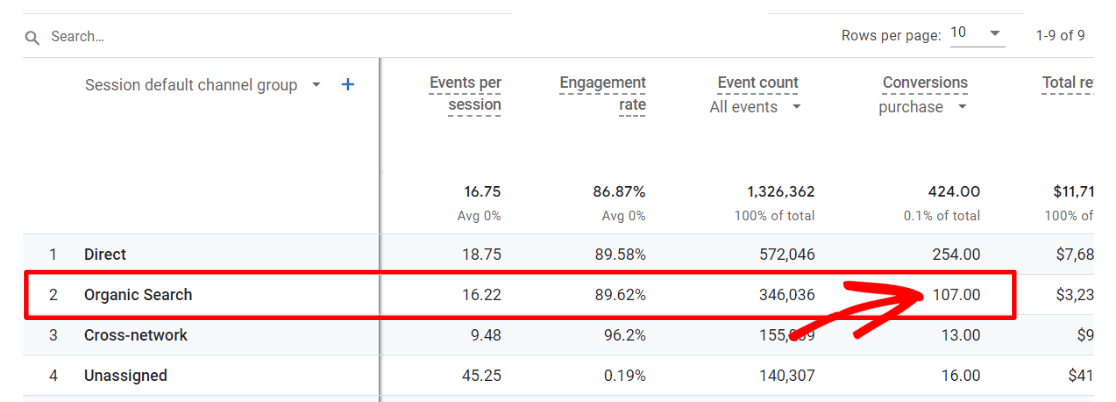
So, your top 50 search terms are driving a lot of your organic search, which is getting that number of conversions.
To see your conversion rate in the table instead of just the number of conversions, click the pencil icon in the upper right corner of your Traffic acquisition report:
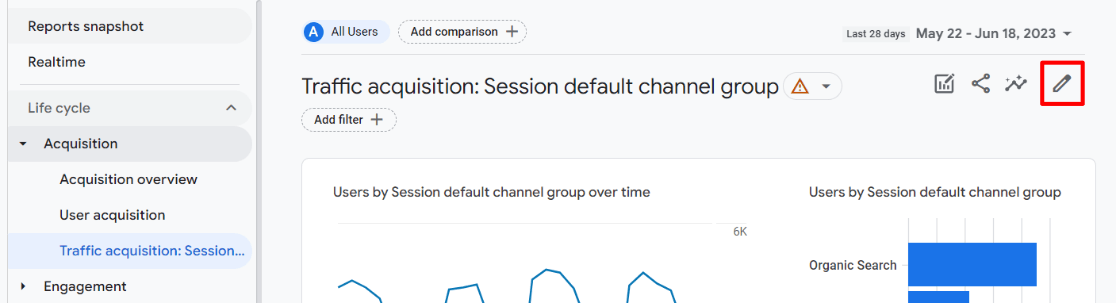
Then, click on Metrics:
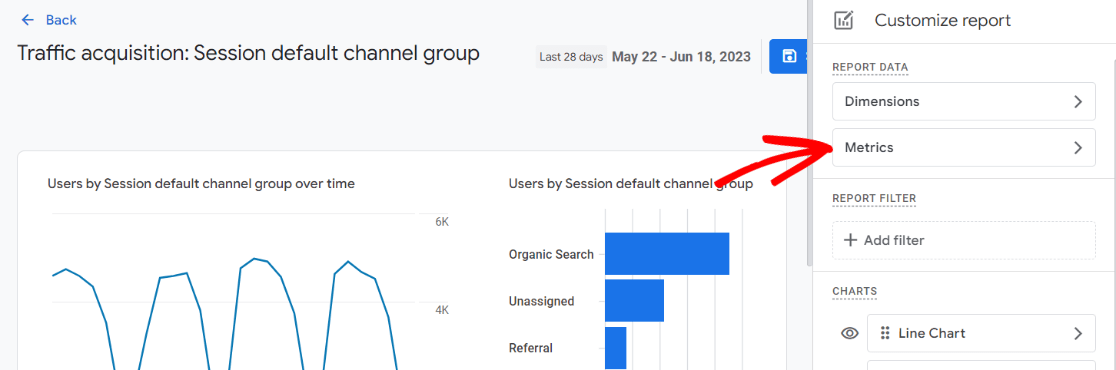
Next, scroll down to find the Add metric dropdown:
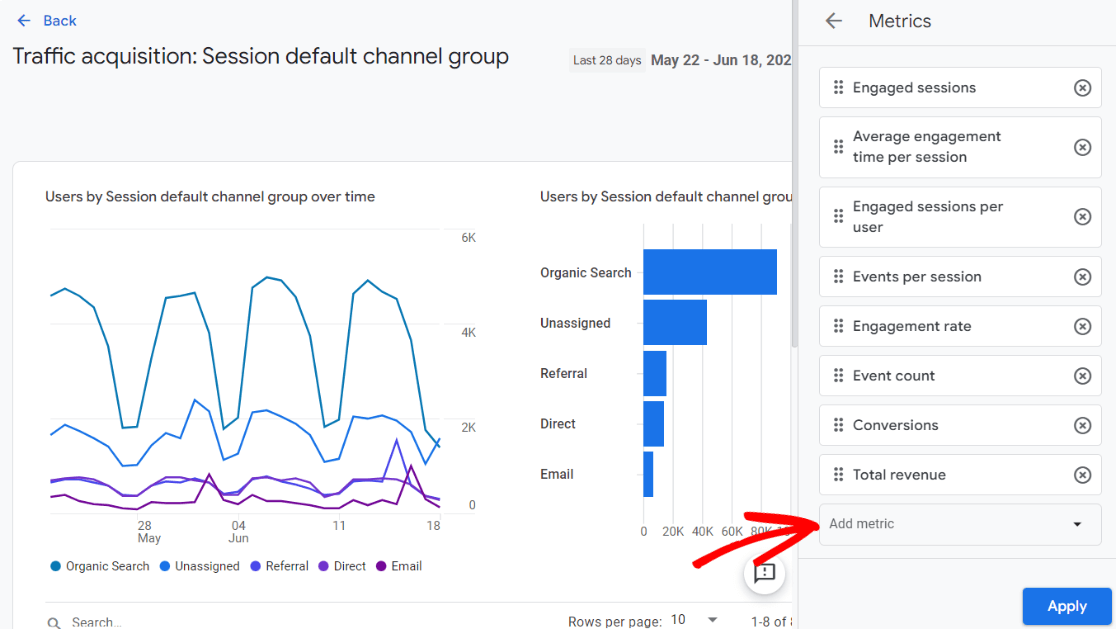
Search for and choose Session conversion rate, then click Apply:
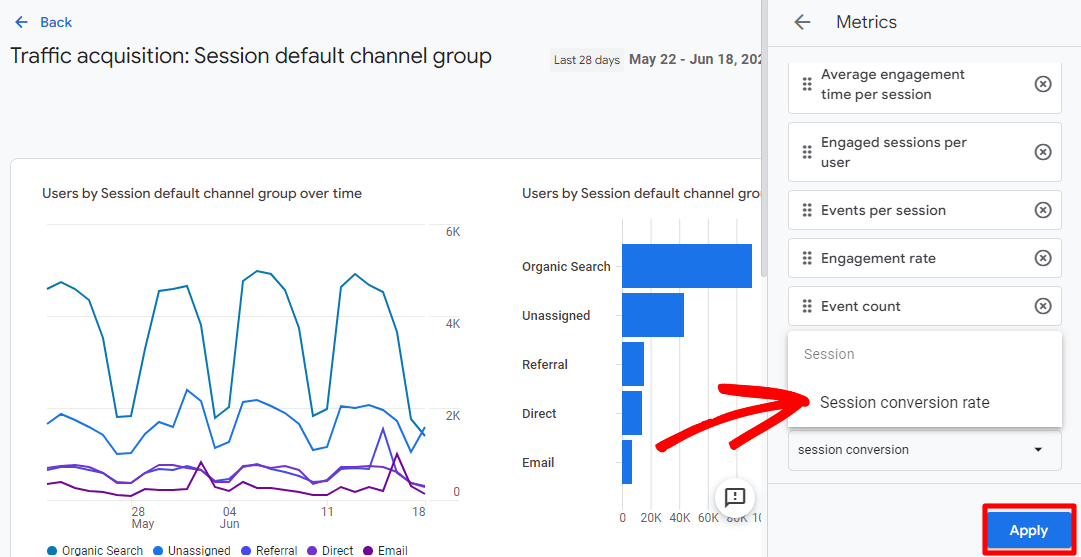
Finally, click the Save button, then the Back link:
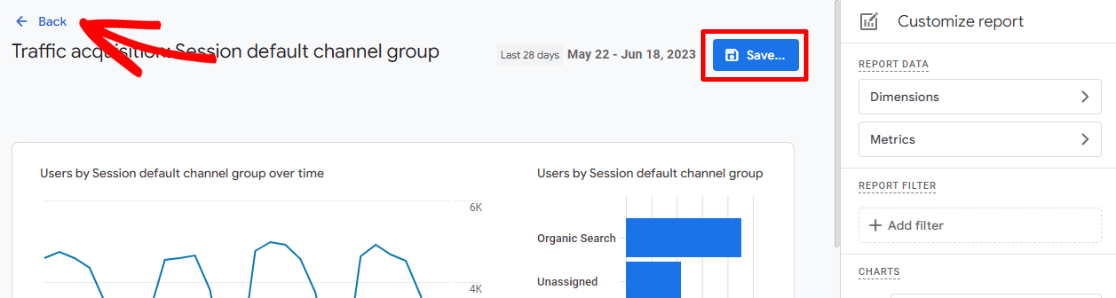
Now, you’ll be able to see and monitor the conversion rate of your organic traffic:
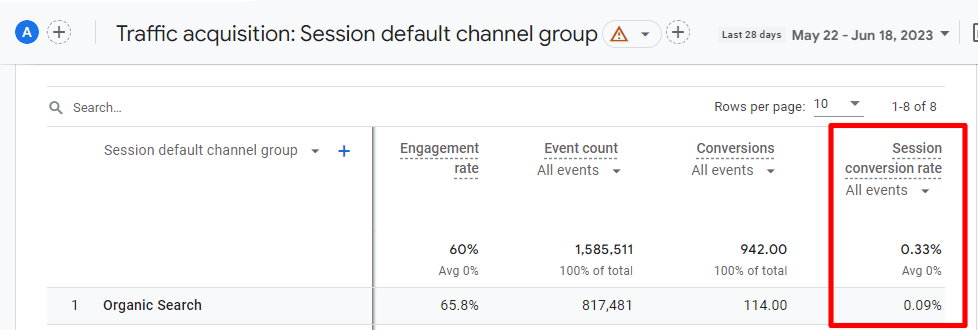
Step 4: (Optional) Add Search Console Reports to GA4
If you want to add Search Console reports into the navigation in Google Analytics 4, it’s not automatic so you’ll need to do it manually. To do that, click Library:
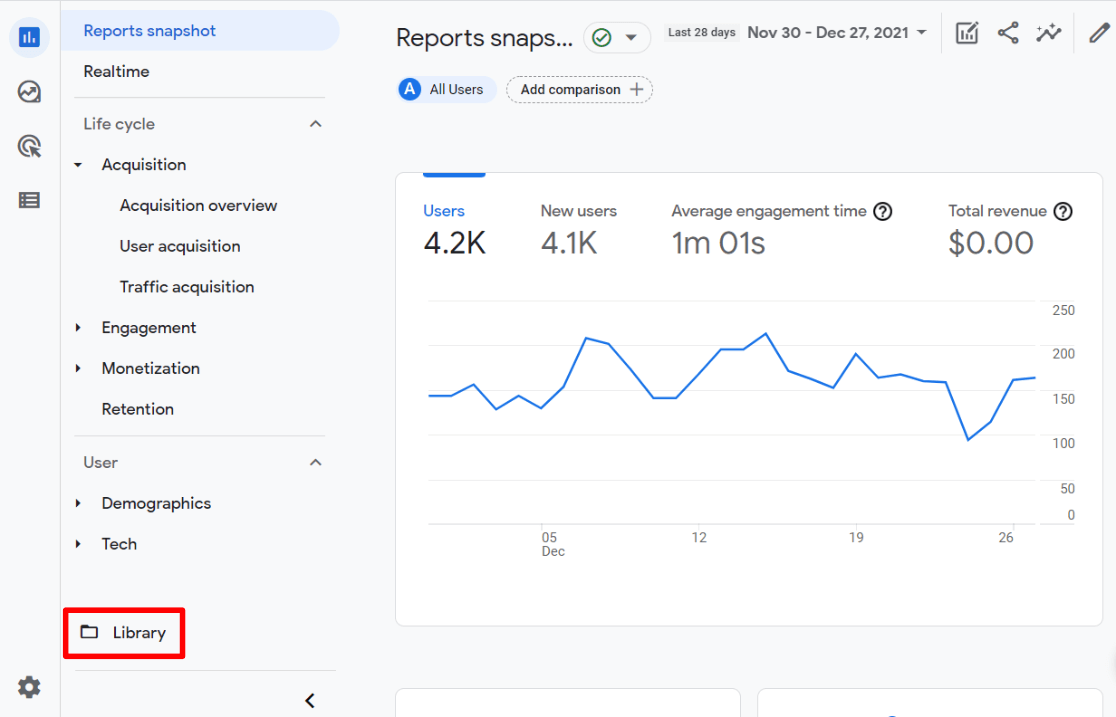
Now, find the Search Console card under Collections and click Edit collection.
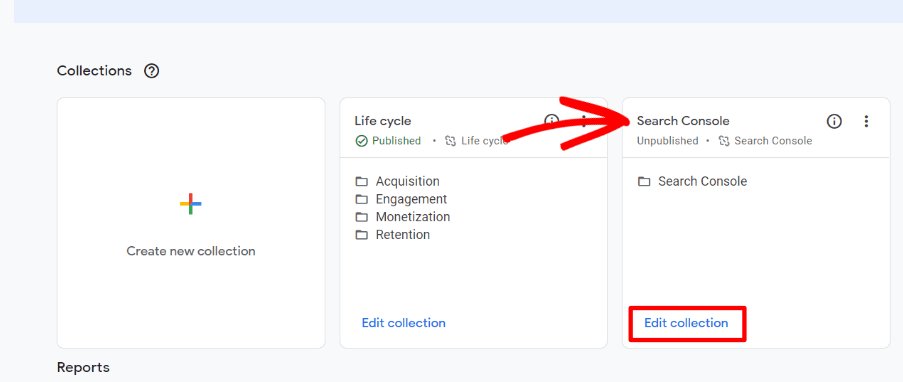
On the next screen, all you need to do is click the Save button, then Back.
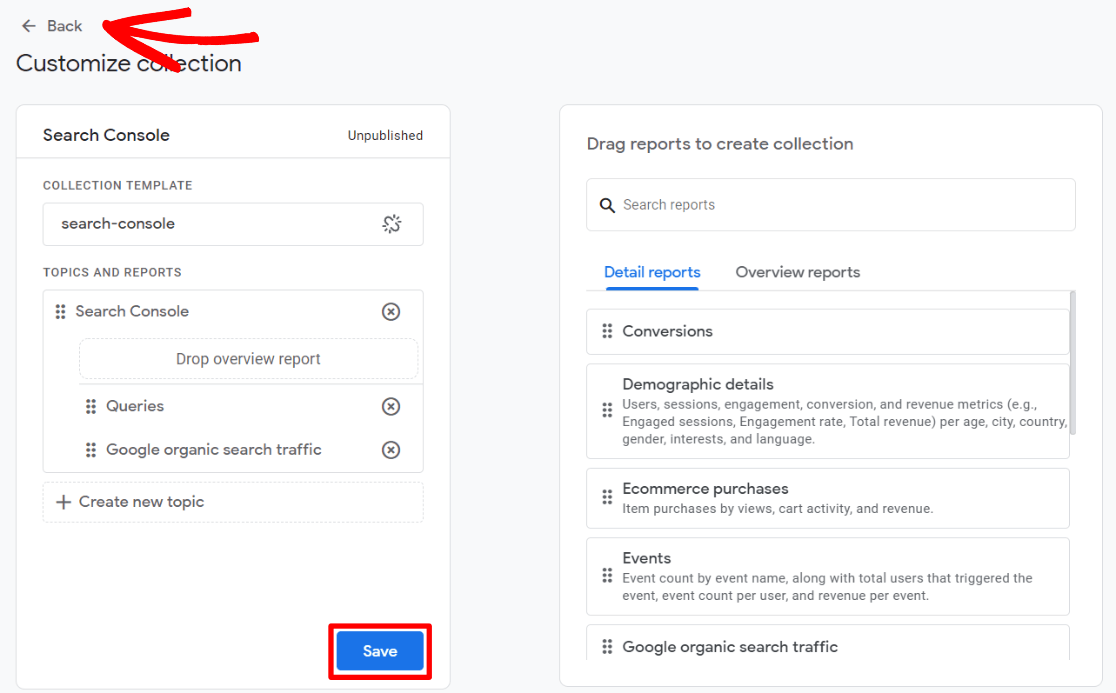
Next, find the three dots on the Search Console card and click that to show more options. Click Publish.
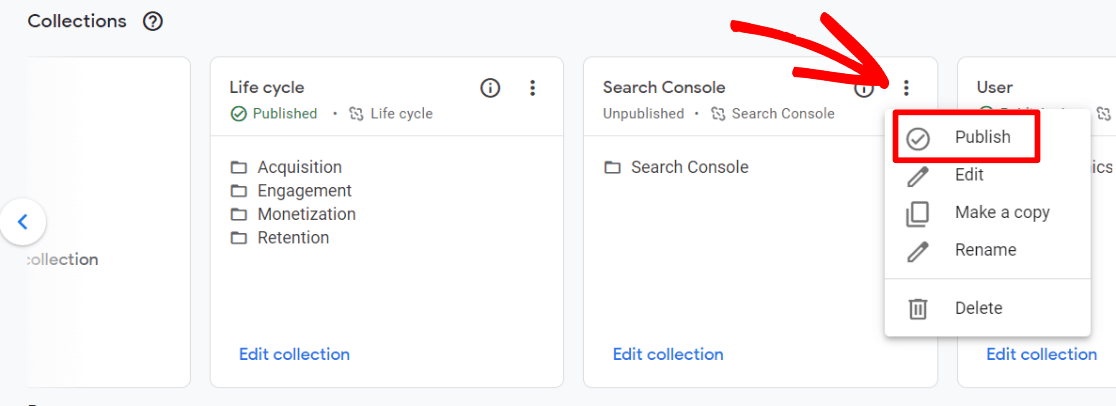
That’s it! You should now have a new Search Console section in your navigation:
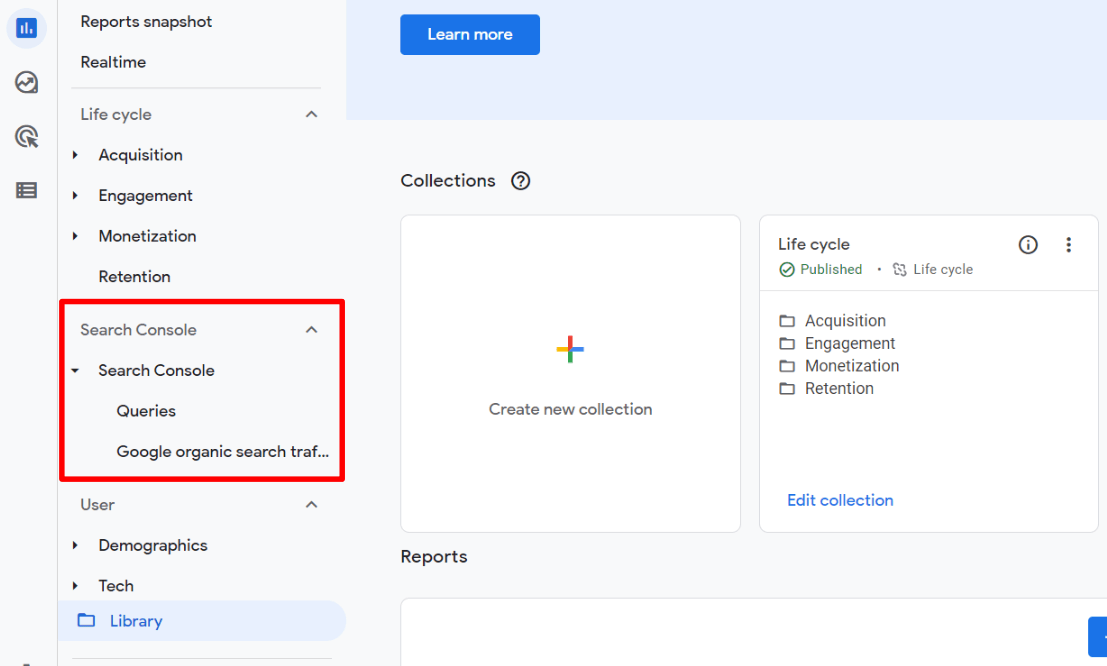
That’s it!
We hope this guide helped you set up organic keyword tracking in Google Analytics and WordPress.
Ready to learn more about keywords? Check out these resources:
- How to Do Keyword Research for SEO: Quick-Start Guide
- How to Add SEO Keywords to WordPress (The Best Way)
- 6 Best Keyword Research Tools to Skyrocket Your SEO in 2023
- What Is a Focus Keyword? Plus 2 Step-by-Step Examples
Not using MonsterInsights yet? What are you waiting for?
And don’t forget to follow us on Twitter, Facebook and YouTube for more helpful Google Analytics tips.
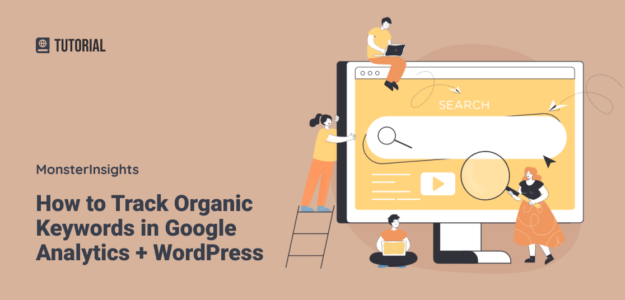
Sorry but you are making a huge mistake. You honestly say that in your example the words have a 2.35% conversion rate. There is no connection to cause this percentage. all the user sees is the CTR Click Through Rate and not the Conversion.
Hi Peter, thanks for your comment. The 2.35% is hypothetical – the article uses the Google Merchandise Store demo analytics, and they don’t have Goals set up, so they don’t have a conversion rate anywhere. In general, Google Analytics shows a conversion rate for pages, but not queries. So, if you click on a page in the Search Console report to see the keywords (queries) that are ranking it and getting clicks, you can make a good guess that the page’s conversion rate is from those keywords.
hi
such a new thing I learn today its very helpful for me I am new blogger and its help me for tracking organic keyword conversions & and I love to read your all blog
you always provide as a great information .Thanks for sharing this information which is very useful and most of people just missed it, but you helped a lot. Subscribed your blog.
A better option is to use software, such as Keyword hero – keyword-hero.com. Essentially, this software creates another Google analytics profile and reports on most of the Google organic keyword data. You will need to setup goals in the new profile it creates, but this allows you to see conversion data.
Hey John, thanks for your comment! Keyword Hero is a cool tool, and you’re right, it does make figuring out organic conversions easier. However, with the sunset of GA3 coming next year, we’re not sure that tool will be applicable to GA4.
Can you explain how this works in GA4? I’m trying to find key words associated with a sale. I don’t see search console under acquisition.
Hey there,
Unfortunately there’s no way to do this same thing in GA4. Instead, I’d look at which landing page the person who completed the sale landed on, then use Google Search Console to see which keywords that page is ranking for. That’s about as close as you can get to knowing the exact keyword the person searched to find your site.