Do you want to set up Contact Form 7 conversion tracking to see how your forms are performing? Are you looking for an easy Contact Form 7 redirect solution for conversion tracking?
Actually, you don’t have to set up a Contact Form 7 redirect to a thank you page in order to track your form conversions. There’s an easier way!
By tracking your form views, conversions, and conversion rates, you can identify exactly which forms perform better and gain insights to optimize all your forms for more conversions.
In this article, we’ll show you how to easily track your Contact Form 7 conversions with Google Analytics, without a redirect.
How to Set Up Contact Form 7 Conversion Tracking
When it comes to setting up Contact Form 7 conversion tracking, the easiest way is by using MonsterInsights. It automatically tracks all kinds of forms on your website, including Contact Form 7. No need to set up a redirect to a thank you page!
MonsterInsights is the best Google Analytics plugin for WordPress. It’s simple and beginner-friendly to use, and you can easily set up and configure Google Analytics without requiring any technical knowledge or editing code.

It comes with many handy addons that automatically handle setting up and tracking advanced events, including form conversions, eCommerce transactions, downloads, ad conversions, and much more.
You can go through the entire setup process in just a few clicks. Plus, you can view your reports from within your WordPress dashboard, without having to leave your website.
Let’s walk through how to set up form tracking!
Step 1: Install MonsterInsights
For tracking Contact Form 7 conversions, all you need to do is install the MonsterInsights Forms addon, which is available with a MonsterInsights Pro license.
Here are a few benefits of using MonsterInsights:
- Easily set up and track form conversions without touching any code. You would need to hire a developer for setting up form tracking otherwise.
- Configure form tracking options and view reports within your WordPress dashboard – way more convenient than using Google Analytics’ platform by itself.
- Identify which forms trigger the most conversions and optimize low-converting forms.
- Supports all the major WordPress form plugins, including Contact Form 7, Gravity Forms, and WPForms.
To start, purchase MonsterInsights at the Pro license level. Then, download the ZIP files from your account area under the Downloads tab.

Next, upload the plugin to your WordPress website. You can do that by going to Plugins » Add New » Upload Plugins in your WordPress admin and clicking the Install Now button.

After that, click the Activate Plugin button.

Now, you’ll need to connect Google Analytics to your WordPress website. Using MonsterInsights, it’s really easy! Just follow the steps in the setup wizard and the plugin will add Google Analytics to your site without the need to edit code.

For help getting started and a walkthrough of the onboarding wizard, check out our step-by-step guide on how to properly set up Google Analytics and MonsterInsights.
Step 2: Connect Google Analytics with Your Site
Once MonsterInsights is installed and active on your website, the next thing to do is connect Google Analytics with your WordPress site.
Conventionally, you’d have to edit the website code and enter a tracking code. But with MonsterInsights, there’s no need to touch a single line of code.
Using its setup wizard, adding Google Analytics to a WordPress site very easy. Just follow the steps, and you’ll be ready to track Contact Form 7 conversions in no time.
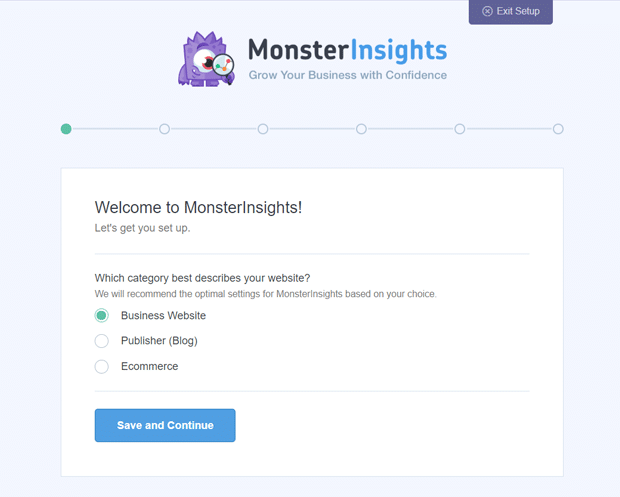
For a walkthrough, follow our step by step guide on how to properly add Google Analytics to WordPress.
Step 3: Install MonsterInsights Forms Addon
After the Google Analytics authentication is complete, you’ll now have to install the MonsterInsights Forms addon.
Simply go to Insights » Addons and find Forms Addon. Then, click the Install button.
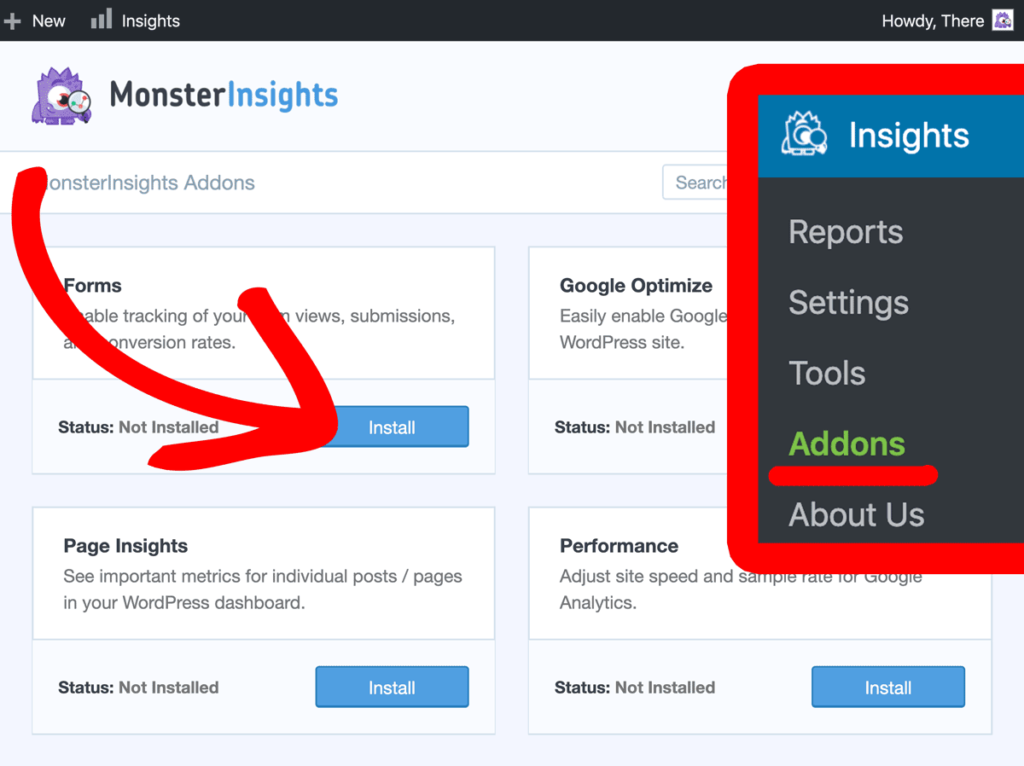
After the addon is installed, it will automatically activate and you’ll see the status change to Active.
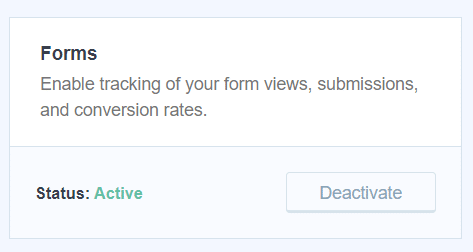
That’s it! You don’t need any further configuration. MonsterInsights automatically starts tracking your Contact Form 7 form conversions.
Note: Google Analytics normally takes 24 to 48 hours to track an event like form submission, so it may take some time to prepare your first form report. But, once configured properly, it prepares real-time reports every time it’s refreshed.
How to See Contact Form 7 Conversions
After you’ve installed and activated the MonsterInsights Forms addon, you can now view your Contact Form 7 conversion reports in your reports inside your WordPress dashboard.
To view the reports, all you need to do is to navigate to Insights » Reports. To view form reports, go to the Forms link and click it. Then, you’ll see your Contact Form 7 reports, just as shown in the screenshot below.
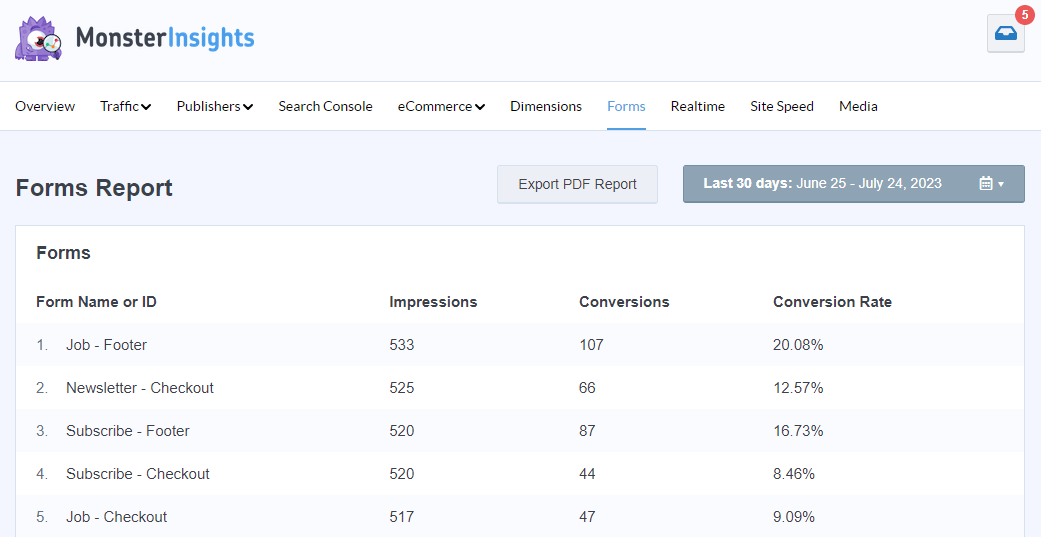
There, you can view the number of impressions, conversions, and conversion rates for each of your forms.
If you want to view further details regarding your form conversions, check out How to Track Form Submissions in Google Analytics & WordPress.
That’s it!
We hope this article helped you learn how to set up form tracking for your Contact Form 7 forms. If you found MonsterInsights useful for form tracking, download it today!
You can also check out our articles on MonsterInsights vs. Google Analytics and the best WordPress contact form plugins.
And don’t forget to follow us on Twitter, Facebook and YouTube for more helpful Google Analytics tips.
