After installing MonsterInsights and authenticating it with Google Analytics, you may want to ensure that your tracking code is added to your site properly. To verify that Google Analytics can track your traffic, you’ll need to look at the source code of your website. In this article, we’ll show you how to do it.
Before we get started, you’ll either need to log out of your site or use incognito mode/private browsing mode. This is because, by default, MonsterInsights doesn’t track logged in users to ensure site owners do not skew their own Google Analytics data.
Viewing the Source Code
The best method to check your site for your tracking code is to view the source code of your site and look for the MonsterInsights tag.
To do this, navigate to your website in your browser.
Then, you can use a keyboard shortcut to view the source code of your site. If you’re on Windows or Linux, press Ctrl + U to view the source code. If you’re on Mac, press Command + U.
Alternatively, you can right click anywhere on the page and click the View page source option. The wording may be slightly different depending on your web browser.
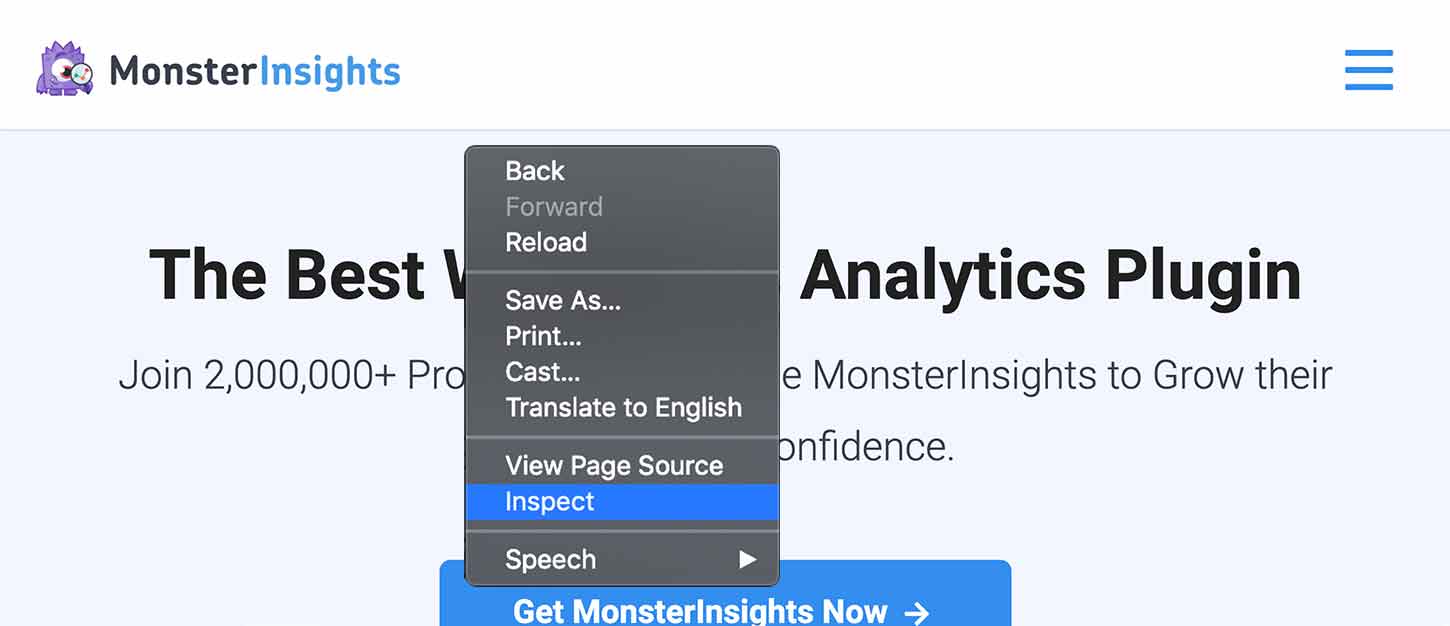
While viewing your website’s source, search for “MonsterInsights” code:
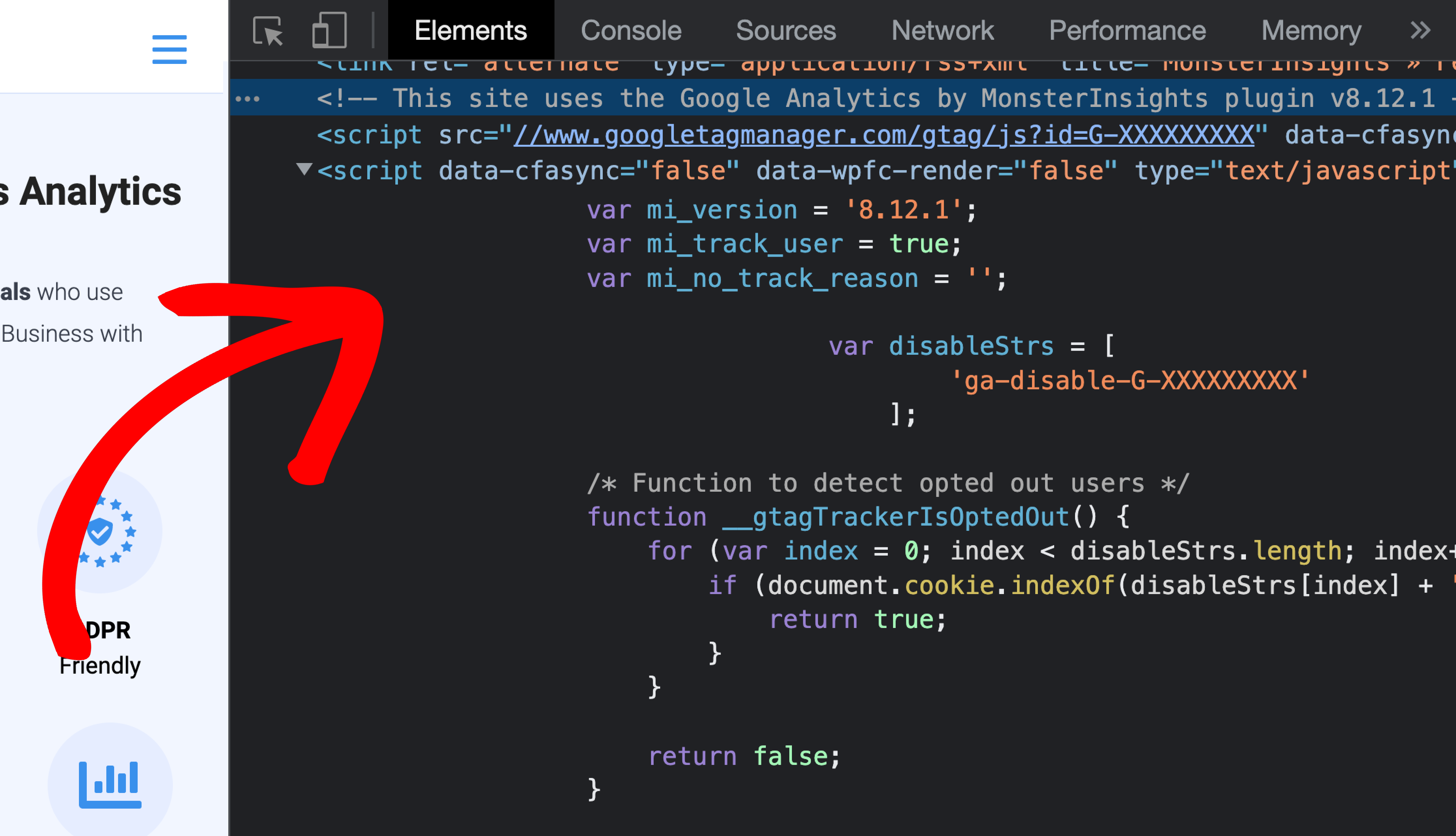
Below the text “This site uses the Google Analytics by MonsterInsights plugin” will be your tracking code.
Understanding Different Types of Tracking Codes
While viewing this section of code, check to see if your tracking codes are being inserted by MonsterInsights if you’ve:
- Set up Ads Conversion Tracking.
- Set up Google Optimize.
To see if you’re tracking into your Google Analytics property, you’ll want to look for your measurement ID which starts with G-.
If you’re using the Ads Addon or PPC Tracking Addon for conversion tracking, you’ll want to look for your Google Ads conversion ID which starts with AW-.
If you’re using the Optimize Addon for running a/b testing or experiments, you’ll want to look for your Google Optimize container ID which starts with OPT- (or in same cases, it may start with GTM-).
Checking for Duplicate Tracking Codes
Make sure your measurement ID, conversion ID and container ID (depending on which applies to you) only appear once in your website’s source code. If any of these tracking codes appear more than once, then your tracking may not work as expected.
See our guide on removing other Google Analytics tracking codes for more details.