Are you interested in getting page insights in WordPress? With the MonsterInsights Page Insights addon, you can. This guide will show you how to see your insights into your WordPress posts and pages from right inside your WordPress admin panel.
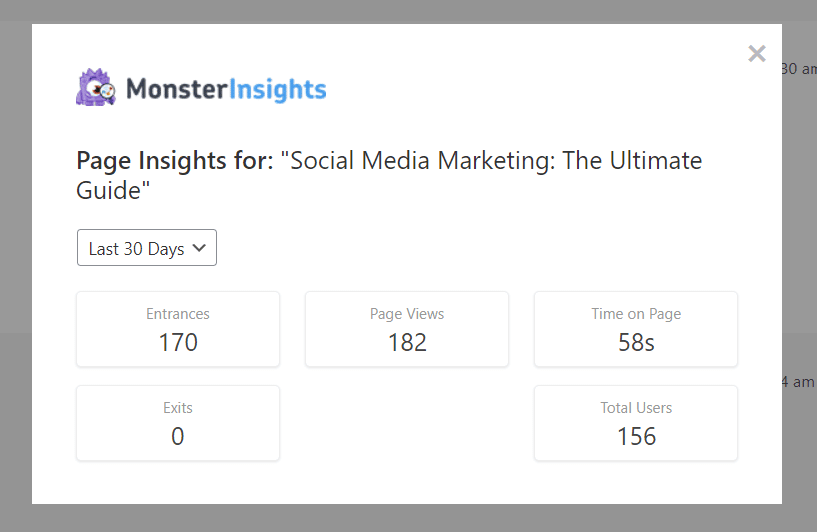
Prerequisites
- You have MonsterInsights Plus or higher.
- MonsterInsights premium is installed and activated.
- MonsterInsights is connected to Google Analytics.
- Your version of MonsterInsights is up-to-date. (MonsterInsights version 7.3.0 or later is required.)
How to Get Page Insights in WordPress
Step 1: Follow our instructions in our Getting Started with Page Insights to install the Page Insights addon for MonsterInsights.
Step 2: Follow our guide: How to See Statistics for Each Page and Post to find your statistics for each page and post.
With the Page Insights addon for MonsterInsights, you can easily see the following page insights for each page and post, both for the last 30 days, as well as for yesterday. We include the most crucial metrics for your blog posts and pages including:
- Entrances
- Page Views
- Time on Page
- Exits
- Total Users
Step 3: Now you’re going to take a close look at these stats. Does anything jump out at you? We’ve included some things to look for:
Statistics to Avoid, Fix and Troubleshoot
- An unusually high exit rate relative to your other pages.
- Low time on page.
Statistics to Aim for, and Replicate on Other Pages
- A high number of entrances.
- A large number of page views.
- Elevated average time on page.
- Low page exits.
Now the above stats should be taken in the context of your particular site.
For instance, if your visitors are finding what they’re looking for, a high exit rate might be a goal for some pages.
But generally, these apply. For instance, a page might have low page views, and a long page load time. Perhaps Google is sending less traffic to this page because visitors are bouncing because the page is taking too long to load.
You might consider making the images on this particular page a bit smaller or otherwise find the source of the long loading time and improve the performance of the site.
On the flip side, if a particular post is getting a lot of entrances and performing great, you’ll want to figure out why. You’ll then perhaps update some older content with these techniques that are getting you better results and begin experimenting more with this improved content on future posts.
That’s it! Now you know how to get page insights in WordPress from right inside your admin screen.
If you’re looking to see how your site is performing across various Google Searches, you might also want to check out how to connect Google Search Console to Google Analytics.